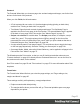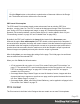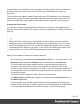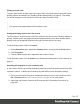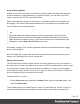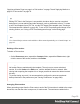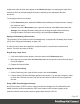1.5
Table Of Contents
- Table of Contents
- Welcome to PrintShop Mail Connect 1.5
- Setup And Configuration
- System and Hardware Considerations
- Installation and Activation
- Installation Pre-Requisites
- User accounts and security
- The Importance of User Credentials on Installing and Running PrintShop Mail C...
- Installing PrintShop Mail Connect on Machines without Internet Access
- Installation Wizard
- How to Run Connect Installer in Silent Mode
- Activating a License
- Migrating to a new computer
- Uninstalling
- The Designer
- Generating output
- Print output
- Email output
- Optimizing a template
- Generating Print output
- Saving Printing options in Printing Presets.
- Connect Printing options that cannot be changed from within the Printer Wizard.
- Print Using Standard Print Output Settings
- Print Using Advanced Printer Wizard
- Adding print output models to the Print Wizard
- Splitting printing into more than one file
- Variables available in the Output
- Generating Tags for Image Output
- Generating Email output
- Print Manager
- Release Notes
- Copyright Information
- Legal Notices and Acknowledgments
Tip
Click the Edges button on the toolbar to make borders of elements visible on the Design
tab. The borders will not be visible on the Preview tab.
PDF-based Print template
The PDF-based Print template wizard creates a document from an existing PDF file: a
brochure, voucher, letter, etc. The PDF is used as the background image of the Print section
(see "Using a PDF file as background image" on page60). Variable and personalized
elements, like a reseller address, voucher codes and so on, can be added in front of it (see
"Personalizing content" on page197 and "Variable Data" on page206).
By default, the PDF itself is added to the Image folder located in the Resources pane.
Uncheck the option Save with template if the PDF should not be imported in the template. If
not saved with the template, the image will remain external. Note that external images need to
be available when the template is merged with a record set to generate output, and that their
location should be accessible from the machine on which the template's output is produced.
External images are updated (retrieved) at the time the output is generated.
After clicking Next, you can change the settings for the page. The initial page size and bleed
area are taken from the selected PDF.
When you click Finish, the Wizard creates:
l A Print context with one section in it; see "Print context" below and "Print sections" on
page57. The selected PDF is used as the background of the Print section; see "Using a
PDF file as background image" on page60. For each page in the PDF one page is
created in the Print section.
l One empty Master Page. Master Pages are used for headers, footers, images and other
elements that have to appear on more than one page, and for special elements like tear-
offs. See "Master Pages" on page71.
l One empty Media. Media, also called Virtual Stationery, can be applied to all pages in the
Print section. See "Media" on page75.
Print context
The Print context is the folder in the Designer that can contain one or more Print templates.
Page 53