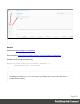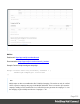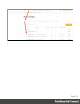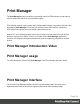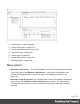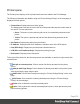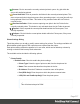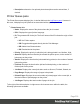1.5
Table Of Contents
- Table of Contents
- Welcome to PrintShop Mail Connect 1.5
- Setup And Configuration
- System and Hardware Considerations
- Installation and Activation
- Installation Pre-Requisites
- User accounts and security
- The Importance of User Credentials on Installing and Running PrintShop Mail C...
- Installing PrintShop Mail Connect on Machines without Internet Access
- Installation Wizard
- How to Run Connect Installer in Silent Mode
- Activating a License
- Migrating to a new computer
- Uninstalling
- The Designer
- Generating output
- Print output
- Email output
- Optimizing a template
- Generating Print output
- Saving Printing options in Printing Presets.
- Connect Printing options that cannot be changed from within the Printer Wizard.
- Print Using Standard Print Output Settings
- Print Using Advanced Printer Wizard
- Adding print output models to the Print Wizard
- Splitting printing into more than one file
- Variables available in the Output
- Generating Tags for Image Output
- Generating Email output
- Print Manager
- Release Notes
- Copyright Information
- Legal Notices and Acknowledgments
l
Add Job button / context menu option: Click to add a new job to the selected printer in the
list.
l
Remove Job button / context menu option: Click to delete the currently selected job.
l
Pause Job button / context menu option: Click to temporarily pause the current job on the
printer queue.
l
Resume Job button / context menu option: Click to start a job that has been paused.
l
Cancel Job button / context menu option: Click to cancel a job.
l
Resubmit Job button / context menu option: Click to restart a job from the beginning.
l
Resubmit Range of Pages button / context menu option: Click to resubmit a selection of
pages.
l
Re-assign to Job Queue button / context menu option: Takes the job out of the Printer
Queue and places it back in the generic Job Queue.
l
Pause Printer button / context menu option: Click to pause an active printer.
l
Resume Printer button / context menu option: Click to start a printer which has been
paused.
l
Remove Finished Jobs button / context menu option:Click to remove finished jobs from
the Printer Queue display, making the visual monitoring of active and scheduled jobs
easier.
Printer Capabilities pane
The Printer Capabilities pane displays the technical capabilities of any printer that has been
added to the "Printers pane" on page516.
l
Filter: Type in a filter for a specific capability name and press Enter to filter the results
below.
l
Name: Displays the list of printers and their capabilities. By default, capabilities are not
displayed for performance reason. To display the capabilities, right-click on the printer
and select "Check Printer Capabilities" or click on the button on the right.
Page 520