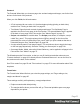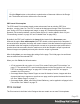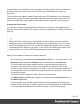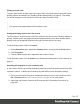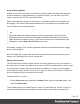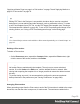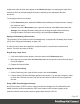1.5
Table Of Contents
- Table of Contents
- Welcome to PrintShop Mail Connect 1.5
- Setup And Configuration
- System and Hardware Considerations
- Installation and Activation
- Installation Pre-Requisites
- User accounts and security
- The Importance of User Credentials on Installing and Running PrintShop Mail C...
- Installing PrintShop Mail Connect on Machines without Internet Access
- Installation Wizard
- How to Run Connect Installer in Silent Mode
- Activating a License
- Migrating to a new computer
- Uninstalling
- The Designer
- Generating output
- Print output
- Email output
- Optimizing a template
- Generating Print output
- Saving Printing options in Printing Presets.
- Connect Printing options that cannot be changed from within the Printer Wizard.
- Print Using Standard Print Output Settings
- Print Using Advanced Printer Wizard
- Adding print output models to the Print Wizard
- Splitting printing into more than one file
- Variables available in the Output
- Generating Tags for Image Output
- Generating Email output
- Print Manager
- Release Notes
- Copyright Information
- Legal Notices and Acknowledgments
l
The bleed is the printable space around a page. It can be used on some printers to
ensure that no unprinted edges occur in the final trimmed document. Printers that can’t
print a bleed, will misinterpret this setting. Set the bleed to zero to avoid this.
l The number of sections is the number of parts in the Print context. Although this Template
wizard can add multiple Print sections to the Print context, it will only add content to the
first section.
On the next settings page (click Next to go there), you can type a subject, the sender's name
and the sender's title. These will appear in the letter. You can also:
l
Click the Browse button to select a signature image. This image will appear above the
sender's name and title.
l Select Virtual Stationery: a PDF file with the letterhead stationery. Also see Media.
When you click Finish, the Wizard creates:
l A Print context with one section in it; see "Print context" on the next page and "Print
sections" on page57.
l One empty Master Page. Master Pages are used for headers and footers, for images and
other elements that have to appear on more than one page, and for special elements like
tear-offs. See "Master Pages" on page71.
l
One Media. You can see this on the Resources pane: expand the Media folder. Media 1
is the Virtual Stationery that you have selected in the Wizard. It is applied to all pages in
the Print section, as can be seen in the Sheet Configuration dialog. (To open this dialog,
expand the Contexts folder on the Resources pane; expand the Print folder and right-
click "Section 1"; then select Sheet Configuration.) See "Media" on page75.
l
Selectors for variable data, for example: @Recipient@. You will want to replace these by
the names of fields in your data. See "Variable Data" on page206.
The Wizard opens the Print section. You can add text and other elements; see "Content
elements" on page99.
The formal letter template already has an address on it. The address lines are paragraphs,
located in one cell in a table with the ID address-block-table. As the table has no borders, it is
initially invisible. The address lines will stick to the bottom of that cell, even when the address
has fewer lines. See "Styling and formatting" on page165 to learn how to style elements.
Page 52