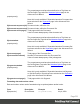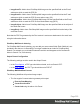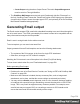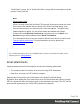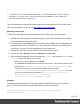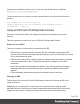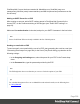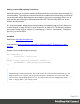1.5
Table Of Contents
- Table of Contents
- Welcome to PrintShop Mail Connect 1.5
- Setup And Configuration
- System and Hardware Considerations
- Installation and Activation
- Installation Pre-Requisites
- User accounts and security
- The Importance of User Credentials on Installing and Running PrintShop Mail C...
- Installing PrintShop Mail Connect on Machines without Internet Access
- Installation Wizard
- How to Run Connect Installer in Silent Mode
- Activating a License
- Migrating to a new computer
- Uninstalling
- The Designer
- Generating output
- Print output
- Email output
- Optimizing a template
- Generating Print output
- Saving Printing options in Printing Presets.
- Connect Printing options that cannot be changed from within the Printer Wizard.
- Print Using Standard Print Output Settings
- Print Using Advanced Printer Wizard
- Adding print output models to the Print Wizard
- Splitting printing into more than one file
- Variables available in the Output
- Generating Tags for Image Output
- Generating Email output
- Print Manager
- Release Notes
- Copyright Information
- Legal Notices and Acknowledgments
PrintShop Mail Connect has been tested with: Mandrillap.com, SendGrid (easy user
management), MailGun (nearly instant statistics) and MailJet (shows best performance on the
free account).
Adding an SMTP Preset for an ESP
After creating an account, add a SMTP settings preset in PrintShop Mail Connect for the
chosen ESP, via the Preferences dialog of the Designer (see "Email SMTP settings" on
page93).
Make sure Use authentication is checked, and put in your SMTP Username in the box below.
Note
Presets for different ESPs are already available in the list of default presets.
Sending an email with an ESP
To send an email or test email with the use of an ESP, start generating the email as usual (see
"Generating Email output" on page504). In the Send (Test) Email dialog, pay attention to the
following settings:
l
In the Outgoing mail settings area, select the preset for your ESP in the Presets drop-
down.
l
In the Password box, type the password provided by the ESP.
Note
The ESP might also have a test function you can use. Check the options of your ESP.
Tip
For a detailed description of how to use Mandrill to send and track emails, see the following how-
to: Using Mandrill.
Page 509