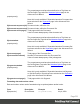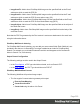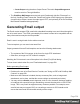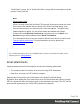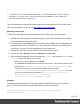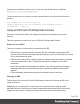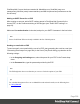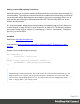1.5
Table Of Contents
- Table of Contents
- Welcome to PrintShop Mail Connect 1.5
- Setup And Configuration
- System and Hardware Considerations
- Installation and Activation
- Installation Pre-Requisites
- User accounts and security
- The Importance of User Credentials on Installing and Running PrintShop Mail C...
- Installing PrintShop Mail Connect on Machines without Internet Access
- Installation Wizard
- How to Run Connect Installer in Silent Mode
- Activating a License
- Migrating to a new computer
- Uninstalling
- The Designer
- Generating output
- Print output
- Email output
- Optimizing a template
- Generating Print output
- Saving Printing options in Printing Presets.
- Connect Printing options that cannot be changed from within the Printer Wizard.
- Print Using Standard Print Output Settings
- Print Using Advanced Printer Wizard
- Adding print output models to the Print Wizard
- Splitting printing into more than one file
- Variables available in the Output
- Generating Tags for Image Output
- Generating Email output
- Print Manager
- Release Notes
- Copyright Information
- Legal Notices and Acknowledgments
l
Create Output using the above Output Preset. The task's Output Management
must be set to be Through Workflow.
l
The PrintShop Mail Image connector task set to Passthrough (the first "Document" on
the list). If sending Email, choose the "Send Email" option of the Output group. Otherwise,
choose Archive Output, ensure the output type is PDF, and optionally fill in the PrintShop
Mail Search Database tab appropriately.
Generating Email output
The Email context outputs HTML email with embedded formatting to an email client through the
use of an email server. The HTML generated by this context is meant to be compatible with as
many clients and as many devices as possible.
Email is sent in a single batch for the whole record set.
To test a template, you can send a test email first.
Output, generated from an Email template, can have the following attachments:
l The contents of the Print context, in the form of a single PDF attachment.
l Other files, an image or a PDF leaflet for example.
Attaching the Print context is one of the options in the Send (Test) Email dialog.
To learn how to attach other files, see "Email attachments" on page506.
Before generating Email output
l Decide on the use of an Email Service Provider; see "Using an ESP with PrintShop Mail
Connect" on page508.
l Make sure that a data set is loaded, that any necessary files, such as images and
attachments, are in place, and that the correct settings are selected (see below).
l
You may want to rasterize certain elements, such as <div> elements, business graphics,
or headings with a special font type. Rasterizing converts the element to a JPG or PNG
image. This is very useful to support as many clients as possible. For example, some
email clients may not support SVG, so converting a resource to JPG instead would
ensure that most email clients would actually see the output.
Page 504