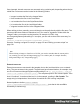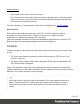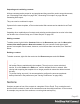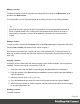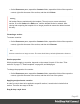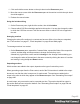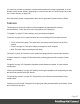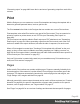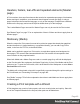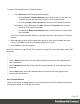1.5
Table Of Contents
- Table of Contents
- Welcome to PrintShop Mail Connect 1.5
- Setup And Configuration
- System and Hardware Considerations
- Installation and Activation
- Installation Pre-Requisites
- User accounts and security
- The Importance of User Credentials on Installing and Running PrintShop Mail C...
- Installing PrintShop Mail Connect on Machines without Internet Access
- Installation Wizard
- How to Run Connect Installer in Silent Mode
- Activating a License
- Migrating to a new computer
- Uninstalling
- The Designer
- Generating output
- Print output
- Email output
- Optimizing a template
- Generating Print output
- Saving Printing options in Printing Presets.
- Connect Printing options that cannot be changed from within the Printer Wizard.
- Print Using Standard Print Output Settings
- Print Using Advanced Printer Wizard
- Adding print output models to the Print Wizard
- Splitting printing into more than one file
- Variables available in the Output
- Generating Tags for Image Output
- Generating Email output
- Print Manager
- Release Notes
- Copyright Information
- Legal Notices and Acknowledgments
To create a Print template with a Template Wizard:
1. l
In the Welcome screen that appears after startup:
l
Choose Browse Template Wizards and scroll down until you see the Print
Template wizards and select the Postcard or Formal Letter wizard.
l
Or choose Create a New Template and select the PDF-based Print wizard.
l
Alternatively, on the File menu, click New, expand the Template folder, and then:
l Select the PDF-based Print wizard.
l
Or expand the Basic Print templates folder, select Postcard or Formal Letter
and click Next.
See "Print Template Wizards" below for information about the various types of Template
wizards.
2. Make adjustments to the initial settings (the options for each type of template are listed
below). Click Next to go to the next settings page if there is one.
3.
Click Finish to create the template.
See "Print context" on page53 and "Print sections" on page57 for more information about Print
templates.
Tip
Use the Outline pane at the left to see which elements are present in the template and to
select an element.
Use the Attributes pane at the right to see the current element's ID, class and some other
properties.
Use the Styles pane next to the Attributes pane to see which styles are applied to the
currently selected element.
Print Template Wizards
There are three Print Template wizards: one for a formal letter, one for a postcard and one for a
Print template based on a PDF that you provide.
Page 50