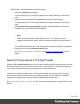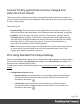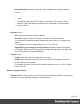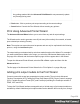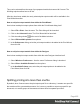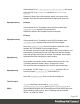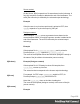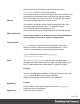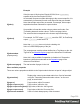1.5
Table Of Contents
- Table of Contents
- Welcome to PrintShop Mail Connect 1.5
- Setup And Configuration
- System and Hardware Considerations
- Installation and Activation
- Installation Pre-Requisites
- User accounts and security
- The Importance of User Credentials on Installing and Running PrintShop Mail C...
- Installing PrintShop Mail Connect on Machines without Internet Access
- Installation Wizard
- How to Run Connect Installer in Silent Mode
- Activating a License
- Migrating to a new computer
- Uninstalling
- The Designer
- Generating output
- Print output
- Email output
- Optimizing a template
- Generating Print output
- Saving Printing options in Printing Presets.
- Connect Printing options that cannot be changed from within the Printer Wizard.
- Print Using Standard Print Output Settings
- Print Using Advanced Printer Wizard
- Adding print output models to the Print Wizard
- Splitting printing into more than one file
- Variables available in the Output
- Generating Tags for Image Output
- Generating Email output
- Print Manager
- Release Notes
- Copyright Information
- Legal Notices and Acknowledgments
They can be selected from the range of pre-prepared models that come with Connect. The
following topic describes how to do this.
After they have been added, the newly selected print output models will be available in the
Print Wizard thereafter.
How to add print output models from within the Print Wizard
Here is how to add print output options from within the Print Wizard dialog itself.
1.
Select File > Print... from the menu. The Print dialog will be launched.
2.
Click on the Advanced button. The Print Wizard will be launched.
3.
Click the settings button at the end of the Model selection.
4.
Select Edit available printers from options.
5.
In the Preferences dialog, select the print output models to be added to the PrintWizard,
then click OK.
How to add print output models from within the Designer
Here is how to add print output models from within the main Designer interface itself.
1.
Select Window > Preferences... from the menu. Preference dialog is launched.
2.
Select Print > Available Printers from the options.
3.
In the Available Printers area, select the print output options to be added to the
PrintWizard, then click OK.
Splitting printing into more than one file
By default, when Connect saves the print output spool file to a directory, it creates one spool file
that contains all the generated documents. It is, however, possible to output one spool file per
document, or to create groups of documents and store those in separate spool files.
Page 495