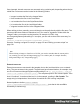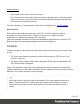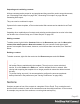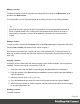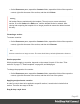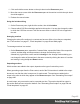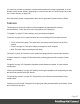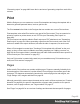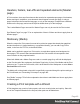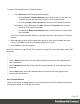1.5
Table Of Contents
- Table of Contents
- Welcome to PrintShop Mail Connect 1.5
- Setup And Configuration
- System and Hardware Considerations
- Installation and Activation
- Installation Pre-Requisites
- User accounts and security
- The Importance of User Credentials on Installing and Running PrintShop Mail C...
- Installing PrintShop Mail Connect on Machines without Internet Access
- Installation Wizard
- How to Run Connect Installer in Silent Mode
- Activating a License
- Migrating to a new computer
- Uninstalling
- The Designer
- Generating output
- Print output
- Email output
- Optimizing a template
- Generating Print output
- Saving Printing options in Printing Presets.
- Connect Printing options that cannot be changed from within the Printer Wizard.
- Print Using Standard Print Output Settings
- Print Using Advanced Printer Wizard
- Adding print output models to the Print Wizard
- Splitting printing into more than one file
- Variables available in the Output
- Generating Tags for Image Output
- Generating Email output
- Print Manager
- Release Notes
- Copyright Information
- Legal Notices and Acknowledgments
"Generating output" on page488. Learn the ins and outs of generating output from each of the
contexts.
Print
With the Designer you can create one or more Print templates and merge the template with a
data set to generate personal letters, invoices, policies etc.
The Print context is the folder in the Designer that can contain one or more Print sections.
Print templates, also called Print sections, are part of the Print context. They are meant to be
printed to a printer or printer stream, or to a PDF file (see "Generating Print output" on
page490).
The Print context can also be added to Email output as a PDF attachment; see "Generating
Email output" on page504. When generating output from the Print context, each of the Print
sections is added to the output document, one after the other in sequence, for each record.
When a Print template is created (see "Creating a Print template with a Wizard" on the next
page), or when a Print context is added to an existing template (see "Adding a context" on
page43) the Print context folder is created along with other folders and files that are specific to
a Print context (see "Print context" on page53).
Only one Print section is created at the start, but you can add as many Print sections as you
need; see "Print sections" on page57.
Pages
Unlike emails, Print sections can contain multiple pages. Pages are naturally limited by their
size and margins. If the content of a section doesn't fit on one page, the overflow goes to the
next page. This happens automatically, based on the section's page size and margins; see
"Page settings: size, margins and bleed" on page65.
Although generally the same content elements can be used in all three contexts (see "Content
elements" on page99), the specific characteristics of pages make it possible to use special
elements, such as page numbers; see "Page numbers" on page67.
See "Pages" on page64 for an overview of settings and elements that are specific for pages.
Page 48