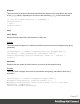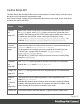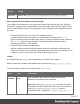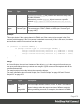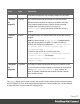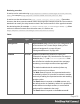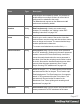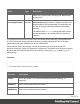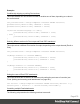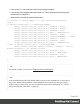1.5
Table Of Contents
- Table of Contents
- Welcome to PrintShop Mail Connect 1.5
- Setup And Configuration
- System and Hardware Considerations
- Installation and Activation
- Installation Pre-Requisites
- User accounts and security
- The Importance of User Credentials on Installing and Running PrintShop Mail C...
- Installing PrintShop Mail Connect on Machines without Internet Access
- Installation Wizard
- How to Run Connect Installer in Silent Mode
- Activating a License
- Migrating to a new computer
- Uninstalling
- The Designer
- Generating output
- Print output
- Email output
- Optimizing a template
- Generating Print output
- Saving Printing options in Printing Presets.
- Connect Printing options that cannot be changed from within the Printer Wizard.
- Print Using Standard Print Output Settings
- Print Using Advanced Printer Wizard
- Adding print output models to the Print Wizard
- Splitting printing into more than one file
- Variables available in the Output
- Generating Tags for Image Output
- Generating Email output
- Print Manager
- Release Notes
- Copyright Information
- Legal Notices and Acknowledgments
Control Script API
The table below lists the objects that are the most important in Control Scripts. Click through to
the object to find a description and sample scripts.
See "Control Scripts" on page235 for information about this kind of scripts, how to insert them
and what you can do with them.
Object Usage
"section"
on
page475
Much of the Control Script magic is performed by setting one of the fields of
the section object. Via the section object you can omit, select and clone
sections; add a background to a Print section; add a header to an email; etc.
A section can be retrieved via the context that it belongs to, using
merge.template.contexts.ContextType.sections["section name"]. For
example: merge.template.contexts.PRINT.sections["Section EN"].
"context"
on the next
page
Object that contains one context and its sections. It is accessed through the
template object: merge.template.contexts.
To get access to one context, you have to specify the ContextType (see
"ContextType" on page485), for example: var printContext =
merge.template.contexts.PRINT;.
Through the merge object you can find out which context is currently being
merged: merge.context.
"template"
on
page482
The template object contains all contexts and sections. It is accessed
through the merge object: merge.template.
"merge" on
page474
The merge object gives access to the template with all of its contexts and
sections .
channel
(see
"Channel"
on
page484)
The channel for which output is generated. This is registered in the merge
object: merge.channel.
Note that the channel doesn't change when the output consists of different
contexts. When generating email, for example, the channel is EMAIL, even
when merging the Print context to attach it to the email.
"record" on The current record in the main data set. To get the value of a field in the
Page 472