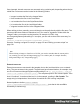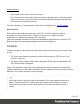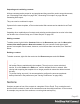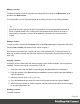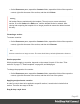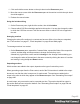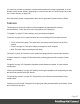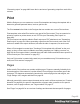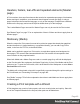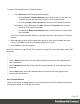1.5
Table Of Contents
- Table of Contents
- Welcome to PrintShop Mail Connect 1.5
- Setup And Configuration
- System and Hardware Considerations
- Installation and Activation
- Installation Pre-Requisites
- User accounts and security
- The Importance of User Credentials on Installing and Running PrintShop Mail C...
- Installing PrintShop Mail Connect on Machines without Internet Access
- Installation Wizard
- How to Run Connect Installer in Silent Mode
- Activating a License
- Migrating to a new computer
- Uninstalling
- The Designer
- Generating output
- Print output
- Email output
- Optimizing a template
- Generating Print output
- Saving Printing options in Printing Presets.
- Connect Printing options that cannot be changed from within the Printer Wizard.
- Print Using Standard Print Output Settings
- Print Using Advanced Printer Wizard
- Adding print output models to the Print Wizard
- Splitting printing into more than one file
- Variables available in the Output
- Generating Tags for Image Output
- Generating Email output
- Print Manager
- Release Notes
- Copyright Information
- Legal Notices and Acknowledgments
It is, however, possible to include or exclude sections when the output is generated, or to set
another section as the 'default', depending on a value in the data. A Control Script can do this;
see "Control Scripts" on page235.
See "Generating output" on page488 to learn how to generate Print documents or Email.
Features
The Designer is Connect's module to create templates for personalized customer
communications. These are some of the key features in the Designer:
"Templates" on page37. Start creating, using and sharing templates.
"Contexts" on page42. A context contains one or more designs for one output channel:
l "Print" on the facing page. This topic helps you design and fill sections in the Print
context.
l "Email" on page80. This topics helps you design an email template.
l Web. This topic helps you design a web page.
"Sections" on page43. Sections in one context are designed for the same output channel.
"Content elements" on page99. Elements make up the biggest part of the content of each
design.
"Snippets" on page163. Snippets help share content between contexts, or insert content
conditionally.
"Styling and formatting" on page165. Make your Designer templates look pretty and give them
the same look and feel with style sheets.
"Personalizing content" on page197. Personalize your customer communications using
variable data.
"Writing your own scripts" on page218. Scripting can take personalization much further. Learn
how to script via this topic.
Page 47