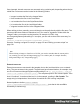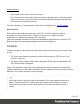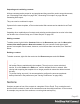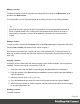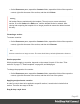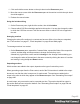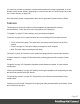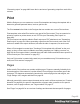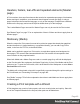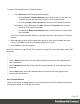1.5
Table Of Contents
- Table of Contents
- Welcome to PrintShop Mail Connect 1.5
- Setup And Configuration
- System and Hardware Considerations
- Installation and Activation
- Installation Pre-Requisites
- User accounts and security
- The Importance of User Credentials on Installing and Running PrintShop Mail C...
- Installing PrintShop Mail Connect on Machines without Internet Access
- Installation Wizard
- How to Run Connect Installer in Silent Mode
- Activating a License
- Migrating to a new computer
- Uninstalling
- The Designer
- Generating output
- Print output
- Email output
- Optimizing a template
- Generating Print output
- Saving Printing options in Printing Presets.
- Connect Printing options that cannot be changed from within the Printer Wizard.
- Print Using Standard Print Output Settings
- Print Using Advanced Printer Wizard
- Adding print output models to the Print Wizard
- Splitting printing into more than one file
- Variables available in the Output
- Generating Tags for Image Output
- Generating Email output
- Print Manager
- Release Notes
- Copyright Information
- Legal Notices and Acknowledgments
Adding a section
To add a section to a context, right-click the context (Email or Print) on the Resources pane,
and then click New section.
It is not possible to use a Template Wizard when adding a section to an existing template.
Tip
If an Email context is going to be part of the template, it is recommended to start with an
Email Template Wizard; see "Creating an Email template with a Wizard" on page84.
After creating a template, contexts can be added to it, but that can not be done with a
wizard.
Editing a section
To open a section, expand the Contexts folder on the Resources pane, expand the respective
context (Print or Email) and double-click a section to open it.
Each section can contain text, images and many other elements (see "Content elements" on
page99), including variable data and other dynamic elements (see "Personalizing content" on
page197).
Copying a section
Copying a section, either within the same template or from another template, can only be done
manually. You have to copy the source of the HTML file:
1.
Open the section that you want to copy and go to the Source tab in the workspace.
2.
Copy the contents of the Source tab (press Ctrl+A to select everything and then Ctrl+C to
copy the selection).
3.
Add a new section (see Adding a section).
4.
Go to the Source tab and paste the contents of the other section here (press Ctrl+V).
5. When copying a section to another template, add the related source files, such as images,
to the other template as well.
Deleting a section
To delete a section:
Page 44