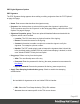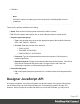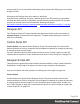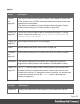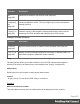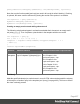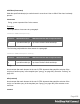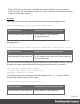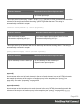1.5
Table Of Contents
- Table of Contents
- Welcome to PrintShop Mail Connect 1.5
- Setup And Configuration
- System and Hardware Considerations
- Installation and Activation
- Installation Pre-Requisites
- User accounts and security
- The Importance of User Credentials on Installing and Running PrintShop Mail C...
- Installing PrintShop Mail Connect on Machines without Internet Access
- Installation Wizard
- How to Run Connect Installer in Silent Mode
- Activating a License
- Migrating to a new computer
- Uninstalling
- The Designer
- Generating output
- Print output
- Email output
- Optimizing a template
- Generating Print output
- Saving Printing options in Printing Presets.
- Connect Printing options that cannot be changed from within the Printer Wizard.
- Print Using Standard Print Output Settings
- Print Using Advanced Printer Wizard
- Adding print output models to the Print Wizard
- Splitting printing into more than one file
- Variables available in the Output
- Generating Tags for Image Output
- Generating Email output
- Print Manager
- Release Notes
- Copyright Information
- Legal Notices and Acknowledgments
l PKCS#11
Note
PKCS#11 requires an extra plug-in not included in the PrintShop Mail Connect
installation.
These are the options available in this dialog:
l
Name: Enter a name for the keystore to describe it within Connect.
l
File: Enter the path to the keystore file, or use the Browse button to locate the file.
l
Keystore properties group:
l
Type: Use the drop-down to select the appropriate type of the keystore format the
file is: JKS, PKCS11, PKCS12.
l
Provider: Enter the provider of the keystore.
l "SUN"for JKS
l "SunJSSE" for PKCS#12
l "IAIK PKCS#11:1" for PKCS#11
l
Password: Type in the password that secures the keystore, if the keystore is
password protected.
l
Repeat Password: Re-type in the password that secures the keystore. Once this is
done the two Password entry boxes will no longer have the red cross icon
(indicating incomplete or unselected) flag beside them.
l
Properties file group:
l
File: Load optional keystore properties file. Could be used to store the password in
a file.
Designer JavaScript API
In Designer templates, every bit of information can be tailor-made, using scripts. Most scripts
can be made using one of the Script Wizards (see "Personalizing content" on page197).
However, when you want to do more than what you can do with a Wizard, you may write a
Page 423