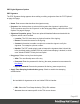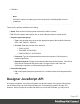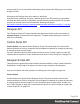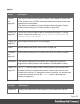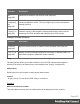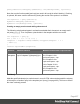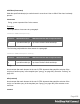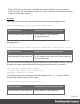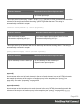1.5
Table Of Contents
- Table of Contents
- Welcome to PrintShop Mail Connect 1.5
- Setup And Configuration
- System and Hardware Considerations
- Installation and Activation
- Installation Pre-Requisites
- User accounts and security
- The Importance of User Credentials on Installing and Running PrintShop Mail C...
- Installing PrintShop Mail Connect on Machines without Internet Access
- Installation Wizard
- How to Run Connect Installer in Silent Mode
- Activating a License
- Migrating to a new computer
- Uninstalling
- The Designer
- Generating output
- Print output
- Email output
- Optimizing a template
- Generating Print output
- Saving Printing options in Printing Presets.
- Connect Printing options that cannot be changed from within the Printer Wizard.
- Print Using Standard Print Output Settings
- Print Using Advanced Printer Wizard
- Adding print output models to the Print Wizard
- Splitting printing into more than one file
- Variables available in the Output
- Generating Tags for Image Output
- Generating Email output
- Print Manager
- Release Notes
- Copyright Information
- Legal Notices and Acknowledgments
PDF Digital Signature Options
PDF Signature
The PDF Signature dialog appears when adding or editing a signature from the "PDF Options"
on page419 page.
l
Name: Enter a name that describes the signature entry.
l
Keystore: Use the drop-down to select which keystore the signature is pulled from.
These keystores are set in the "Keystore" on the facing page dialog, called from the "PDF
Options" on page419 page.
l
Signature Properties group: These are optional Metadata fields associated with the
signature, which can be omitted.
l
Location: The CPU host name or physical location of the signing.
l
Reason: Records the reason for the signing.
l
Contact: Information to enable a recipient to contact the signer to verify the
signature. For example: a phone number.
l
Handler: The PDF reader plugin used to interpret the signature data. It should be
left at its default setting (Adobe.PPKLite) unless time-stamping is desired, in which
case "Adobe.PPKMS" is likely the best option.
l
Key group: Refers to a key from the keystore.
l
Alias: The user-friendly name of the key
l
Password: Enter the password for the key (the same password as was entered in
Key Store).
l
Repeat Password: Re-enter the password for the key (same as previous).
l
Apply Time Stamping Authentication group: Check to enable time stamping
authentication.
Note
Not available for signatures set to use Adobe.PPKLite Handler.
l
URL: Select the Time Stamp Authority (TSA)URLaddress.
l
Account: Account name specific to the TSAserver chosen.
Page 421