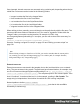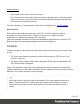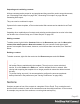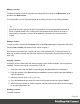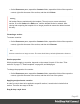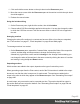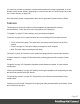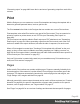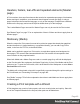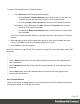1.5
Table Of Contents
- Table of Contents
- Welcome to PrintShop Mail Connect 1.5
- Setup And Configuration
- System and Hardware Considerations
- Installation and Activation
- Installation Pre-Requisites
- User accounts and security
- The Importance of User Credentials on Installing and Running PrintShop Mail C...
- Installing PrintShop Mail Connect on Machines without Internet Access
- Installation Wizard
- How to Run Connect Installer in Silent Mode
- Activating a License
- Migrating to a new computer
- Uninstalling
- The Designer
- Generating output
- Print output
- Email output
- Optimizing a template
- Generating Print output
- Saving Printing options in Printing Presets.
- Connect Printing options that cannot be changed from within the Printer Wizard.
- Print Using Standard Print Output Settings
- Print Using Advanced Printer Wizard
- Adding print output models to the Print Wizard
- Splitting printing into more than one file
- Variables available in the Output
- Generating Tags for Image Output
- Generating Email output
- Print Manager
- Release Notes
- Copyright Information
- Legal Notices and Acknowledgments
Some limitations
l Style sheets cannot refer to external resources.
l The Connect Server user needs access to whichever network path is used. If the network
path is on a domain, the Connect Server must be identified with domain credentials that
have access to the domain resources.
For more information on network paths, please see this Wikipedia entry: file URI scheme.
Web resources
Web resources are simply accessed using a full URL. This URL needs to be publicly
accessible: if you type in that URL in a browser on the server, it needs to be visible.
Authentication is possible only through URL Parameters
(http://www.example.com/data.json?user=username&password=password) or through HTTP
Basic Auth (http://username:password@www.example.com/data.json).
Contexts
Contexts are parts of a template that are each used to generate a specific type of output: Email
or Print.
l The Print context outputs documents to either a physical printer a PDF file; see "Print
context" on page53.
l The Email context outputs HTML email, composed of HTML code with embedded CSS.
See "Email context" on page88.
When a new template is made, the Context appropriate to that new template is automatically
created, including one section. After a template has been created, the other two contexts can be
added to it; see "Adding a context" on the next page.
Tip
If an Email context is going to be part of the template, it is recommended to start with an
Email Template Wizard; see "Creating an Email template with a Wizard" on page84.
After creating a template, contexts can be added to it, but that can not be done with a
wizard.
Page 42