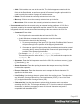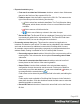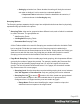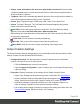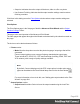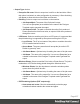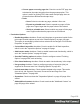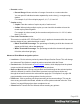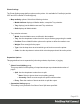1.5
Table Of Contents
- Table of Contents
- Welcome to PrintShop Mail Connect 1.5
- Setup And Configuration
- System and Hardware Considerations
- Installation and Activation
- Installation Pre-Requisites
- User accounts and security
- The Importance of User Credentials on Installing and Running PrintShop Mail C...
- Installing PrintShop Mail Connect on Machines without Internet Access
- Installation Wizard
- How to Run Connect Installer in Silent Mode
- Activating a License
- Migrating to a new computer
- Uninstalling
- The Designer
- Generating output
- Print output
- Email output
- Optimizing a template
- Generating Print output
- Saving Printing options in Printing Presets.
- Connect Printing options that cannot be changed from within the Printer Wizard.
- Print Using Standard Print Output Settings
- Print Using Advanced Printer Wizard
- Adding print output models to the Print Wizard
- Splitting printing into more than one file
- Variables available in the Output
- Generating Tags for Image Output
- Generating Email output
- Print Manager
- Release Notes
- Copyright Information
- Legal Notices and Acknowledgments
l
Output Type choices:
l
Prompt for file name: Select to output to a local file on the hard drive. When
this option is selected, no other configuration is necessary. A Save As dialog
will appear to allow selection of the folder and filename.
l
Directory: Select to output to a local folder on the machine.
l
Job Output Mask: The name of the file that will output.
You can use ${template} as a variable for the name of the Designer
Template used to generate the output.
l
Job Output Folder: The path on the disk where the file is produced.
Please note that the folder must exist, or output will fail when produced
through the server.
l
LPR Queue: Select to send the print job to an LPR queue. It is assumed that
the print technology is supported by the system receiving the LPR job.
l
Local Printer: The IP or host name of the printer or machine where the
LPD is installed and will receive
l
Queue Name: The queue name that will accept the job on the LPD.
Default is generally "auto".
l
Job Owner Name: Optional entry for adding the name of the job owner.
l
Job Name: The name of the output file. You can use ${template} as a
variable for the name of the Designer Template used to generate the
output.
l
Windows Printer: Select to send the Print Job to a Printer Queue. The job is
rendered as a PDF before being printed through the Windows driver.
l
Windows Printer: Use the drop-down to select the windows printer
queue where the job will be sent.
l
Job Owner Name: Optional entry for adding the name of the job owner.
l
Job Name: The name of the output file. You can use ${template} as a
variable for the name of the Designer Template used to generate the
output.
l
PDF Rendering Options (PDF output only):
l
Auto-rotate and center: Check to automatically select the page
orientation that best matches the content and paper.
Page 407