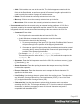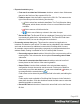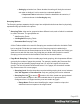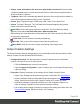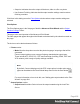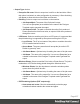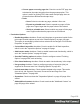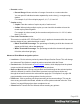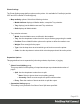1.5
Table Of Contents
- Table of Contents
- Welcome to PrintShop Mail Connect 1.5
- Setup And Configuration
- System and Hardware Considerations
- Installation and Activation
- Installation Pre-Requisites
- User accounts and security
- The Importance of User Credentials on Installing and Running PrintShop Mail C...
- Installing PrintShop Mail Connect on Machines without Internet Access
- Installation Wizard
- How to Run Connect Installer in Silent Mode
- Activating a License
- Migrating to a new computer
- Uninstalling
- The Designer
- Generating output
- Print output
- Email output
- Optimizing a template
- Generating Print output
- Saving Printing options in Printing Presets.
- Connect Printing options that cannot be changed from within the Printer Wizard.
- Print Using Standard Print Output Settings
- Print Using Advanced Printer Wizard
- Adding print output models to the Print Wizard
- Splitting printing into more than one file
- Variables available in the Output
- Generating Tags for Image Output
- Generating Email output
- Print Manager
- Release Notes
- Copyright Information
- Legal Notices and Acknowledgments
l
From: Enter the starting page number of the range. The first range must start
with 1, all other ranges must be contiguous (the "From" range must be one
higher than the previous "To" value).
l
To: Enter the last page number for the range. The last range must end with a
selection of "Largest".
l
Generate page break ranges in reverse order: Reverses the order of the groups
created. By default, grouping will be from smallest to largest. Checking this option
creates groups from largest to smallest.
l
Generate page break range groups after normal grouping: Check this option to
first group using the levels above, following which page break grouping are applied.
This creates two different levels of grouping, applied in order.
Advanced Print Wizard navigation options
l
Load button: Click to select a previously created Output Creation Preset. This will change
the Advanced Print Options to match the entries contained within the Preset.
l
Preview button:Click to launch a Proof Preview window, which displays how the printed
output would look based upon the currently chosen selections.
l
Back and Next buttons:Used to navigate back and forth through all the selected options
within the Wizard. Up until the Print button is pressed, one can reverse all the way
through the wizard to return to the main selection page (the "Print Options" on page406
page) and add or remove printing options from the print run.
l
Print button: Click to produce print output according to the current settings. This can be
done at any point within the Wizard, whether or not the options selected in the the "Print
Options" on page406 page have been completed or not.
l
Cancel button:Cancels the Print Wizard, without creating any printout.
Metadata Options
The Metadata Option page defines metadata tags that will be added to the output file when
producing PDF and AFP output in the Output Creation Presets. Metadata tags are ignored in all
other output types. The tags are added to each of the levels, as indicated by the tabs on top:
Job, Job Segment, Document, Document Set, and Page Tags.
In each of these levels, a list of tags is available:
Page 404