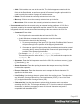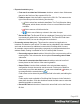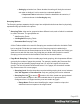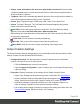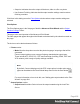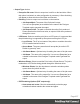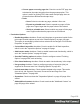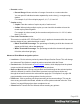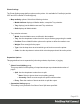1.5
Table Of Contents
- Table of Contents
- Welcome to PrintShop Mail Connect 1.5
- Setup And Configuration
- System and Hardware Considerations
- Installation and Activation
- Installation Pre-Requisites
- User accounts and security
- The Importance of User Credentials on Installing and Running PrintShop Mail C...
- Installing PrintShop Mail Connect on Machines without Internet Access
- Installation Wizard
- How to Run Connect Installer in Silent Mode
- Activating a License
- Migrating to a new computer
- Uninstalling
- The Designer
- Generating output
- Print output
- Email output
- Optimizing a template
- Generating Print output
- Saving Printing options in Printing Presets.
- Connect Printing options that cannot be changed from within the Printer Wizard.
- Print Using Standard Print Output Settings
- Print Using Advanced Printer Wizard
- Adding print output models to the Print Wizard
- Splitting printing into more than one file
- Variables available in the Output
- Generating Tags for Image Output
- Generating Email output
- Print Manager
- Release Notes
- Copyright Information
- Legal Notices and Acknowledgments
l
Add: Click to add a new row to the sort list. The list that appears contains all the
fields in the Data Model, as well as a special <Document Length> option which is
used to sort by the number of pages in each document.
l
Delete: Click to delete the currently selected row in the list.
l
Move up: Click to move the currently selected row up in the list.
l
Move down: Click to move the currently selected row down in the list.
l
Use external sort: Sort the records using an external sorting software. A CSV file is
exported, sorted by the external application and the sorted CSV file is returned and
integrated, with the records now sorted according to the new order in the CSV file.
l
Command: Enter either:
l The full path to the executable that will sort the CSV file.
l A valid Windows command line instruction to sort the records.
This instruction should do the following:
1. Do some processing of the input CSVfile which PrintShop Mail Connect
will pass through in the position of the ${input} placeholder.
2. Generate an output file that contains the sorted data and must be named
according the file name PrintShop Mail Connect will pass through in the
position of the ${output} placeholder
For example: cmd /C sort /R ${input} ${output}
This would reverse the order of the ${input} file, and sent the output to the
${output} file.
l
Separator: Enter the field separator used in the CSV file, such as a comma (,), pipe
(|), semicolon (;), etc.
l
Quote Character: Enter the quoting character that wraps around any field that
contains the separator.
l
Escape Character: Enter the character use to escape the Quote character if it
appears in the field value.
l
Line Ending: Use the drop-down to select which line ending to use. The selections
are: Windows Carriage Return/Line Feed combination (CRLF), Linux Line Feed
(LF) or Apple Macintosh Carriage Return (CR).
l
Character Set: Use the drop-down to select which character set to use when
encoding the CSV file. This always defaults to UTF-8, as this caters for all possible
characters, is relatively compact (in terms of Unicode character sets) and is
compatible with standard ASCII.
Page 401