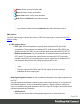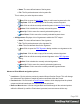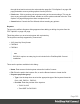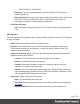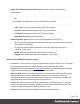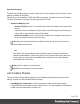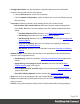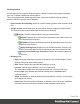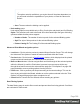1.5
Table Of Contents
- Table of Contents
- Welcome to PrintShop Mail Connect 1.5
- Setup And Configuration
- System and Hardware Considerations
- Installation and Activation
- Installation Pre-Requisites
- User accounts and security
- The Importance of User Credentials on Installing and Running PrintShop Mail C...
- Installing PrintShop Mail Connect on Machines without Internet Access
- Installation Wizard
- How to Run Connect Installer in Silent Mode
- Activating a License
- Migrating to a new computer
- Uninstalling
- The Designer
- Generating output
- Print output
- Email output
- Optimizing a template
- Generating Print output
- Saving Printing options in Printing Presets.
- Connect Printing options that cannot be changed from within the Printer Wizard.
- Print Using Standard Print Output Settings
- Print Using Advanced Printer Wizard
- Adding print output models to the Print Wizard
- Splitting printing into more than one file
- Variables available in the Output
- Generating Tags for Image Output
- Generating Email output
- Print Manager
- Release Notes
- Copyright Information
- Legal Notices and Acknowledgments
Data Selection Filter
l
Grouping: Displays the type of line, either a Rule or a rule Grouping. The root of each
group of rule is a drop-down selector that defines how the rules inside the grouping work
together, which is either to make any of the rulesorall of the ruleshave to be true for the
group to be true.
l
Field: Use the drop-down to select the field on which to make the comparison.
l
Operator: Use the drop-down to select the comparison operator for the condition.
l
Value: Type in a value for the comparison.
l
Add: Click to add a new line to list. Different options are available in this menu, such as
filtering by field, media and finishing properties, or document length.
l
Add a new nested rule group: Click to add a new grouping at the current level.
l
Delete: Click to delete the currently selected rule or group. Note: deleting a group deletes
all rules under it, and this action cannot be undone.
l
Group selected rules as nested rules: Click to create a group with the currently
selected rules.
l
Merge selected rules/ruleset to parent rules: Click to move the currently selected rule
(s) to the parent group.
Preview
This box displays a textual representation of the conditions set in the data filtering.
Sorting Options
The sorting options page is used to sort the records in the output. Sorting is done from the top to
the bottom, one after the other.
Sorting Settings
l
Use standard sort: Sort using the fields below:
l
Field Name: Use the drop-down to select which field to sort on.
l
Order: Use the drop-down to choose Ascending or Descending.
Page 400