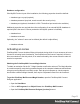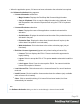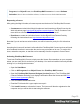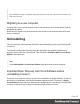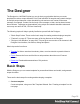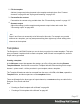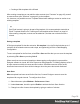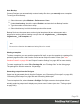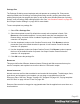1.5
Table Of Contents
- Table of Contents
- Welcome to PrintShop Mail Connect 1.5
- Setup And Configuration
- System and Hardware Considerations
- Installation and Activation
- Installation Pre-Requisites
- User accounts and security
- The Importance of User Credentials on Installing and Running PrintShop Mail C...
- Installing PrintShop Mail Connect on Machines without Internet Access
- Installation Wizard
- How to Run Connect Installer in Silent Mode
- Activating a License
- Migrating to a new computer
- Uninstalling
- The Designer
- Generating output
- Print output
- Email output
- Optimizing a template
- Generating Print output
- Saving Printing options in Printing Presets.
- Connect Printing options that cannot be changed from within the Printer Wizard.
- Print Using Standard Print Output Settings
- Print Using Advanced Printer Wizard
- Adding print output models to the Print Wizard
- Splitting printing into more than one file
- Variables available in the Output
- Generating Tags for Image Output
- Generating Email output
- Print Manager
- Release Notes
- Copyright Information
- Legal Notices and Acknowledgments
Package files
The Package file dialog saves templates and print presets as a package file. Print presets
make it possible to do such things as filtering and sorting records, grouping documents and
splitting the print jobs into smaller print jobs, as well as the more standard selection of printing
options, such as binding, OMR markings and the like. See "Job Creation Presets" on page396
and "Output Creation Settings" on page405 for more details.
To save a template to a package file:
1.
Select File > Package files.
2. Select the template to send. By default the currently active template is listed. Click
Browse to select another template. You may select more than one template in the
Browse dialog, and each of them is added to a package file. A template file has the
extension .OL-template.
3.
Use the drop-down to select a Job Creation Preset to send. Click Browse to select a
preset that is not in the default location for presets. A Job Creation Preset file has the
extension .OL-jobpreset.
4.
Use the drop-down to select an Output Creation Preset. Click Browse to select a preset
that is not in the default location for presets. An Output Creation Preset file has the
extension .OL-outputpreset.
5.
Click OK to save the package file.
Resources
This page clarifies the difference between Internal, External and Web resources that may be
used in a template, and explains how to refer to them in HTML and in scripts.
Internal resources
Internal resources are files that are added to and saved with the template. To add images, fonts,
style sheets, and snippets to your template, you can drag or copy/paste them into the
Resources Pane. See also: "Images" on page153, "Snippets" on page163, "Styling templates
with CSS files" on page166 and "Fonts" on page189.
Resource files can also be dragged or copy/pasted out of the the application to save them on a
local hard drive.
Page 40