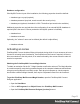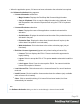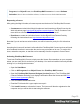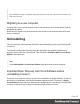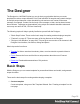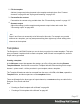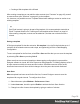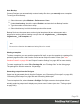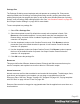1.5
Table Of Contents
- Table of Contents
- Welcome to PrintShop Mail Connect 1.5
- Setup And Configuration
- System and Hardware Considerations
- Installation and Activation
- Installation Pre-Requisites
- User accounts and security
- The Importance of User Credentials on Installing and Running PrintShop Mail C...
- Installing PrintShop Mail Connect on Machines without Internet Access
- Installation Wizard
- How to Run Connect Installer in Silent Mode
- Activating a License
- Migrating to a new computer
- Uninstalling
- The Designer
- Generating output
- Print output
- Email output
- Optimizing a template
- Generating Print output
- Saving Printing options in Printing Presets.
- Connect Printing options that cannot be changed from within the Printer Wizard.
- Print Using Standard Print Output Settings
- Print Using Advanced Printer Wizard
- Adding print output models to the Print Wizard
- Splitting printing into more than one file
- Variables available in the Output
- Generating Tags for Image Output
- Generating Email output
- Print Manager
- Release Notes
- Copyright Information
- Legal Notices and Acknowledgments
Auto Backup
Connect Designer can automatically create a backup file when you manually save a template.
To configure Auto Backup:
1.
Select the menu option Window > Preferences > Save.
2.
Under Auto backup, check the option Enable to activate the Auto Backup function.
3. Type the number of revisions to keep.
4. Select the directory in which the backups should be stored.
Backup files have the same name as the original template with two underscores and a
progressive number (without leading zeros) at the end: originalname__1.OL-template,
originalname__2.OL-template, etc.
Note
The Auto Save function does not cause backup files to be created.
Sharing a template
To share a template, you can send the template file itself, or save the template to a package file,
optionally together with a Job Creation Preset and an Output Creation Preset. (See "Job
Creation Presets" on page396 and "Output Creation Settings" on page405 for more details.)
To create a package file, select File > Package file, see "Package files" on the facing page.
The package file has the extension .OL-package.
Generating output from the Designer
Output can be generated directly from the Designer; see "Generating Print output" on page490,
"Generating Email output" on page504 and Generating Web output.
To test a template first, select Context > Preflight. Preflights executes the template without
actually producing output and it displays any issues once it's done (see also: "Testing scripts"
on page226).
Page 39