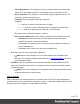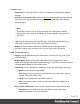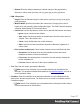1.5
Table Of Contents
- Table of Contents
- Welcome to PrintShop Mail Connect 1.5
- Setup And Configuration
- System and Hardware Considerations
- Installation and Activation
- Installation Pre-Requisites
- User accounts and security
- The Importance of User Credentials on Installing and Running PrintShop Mail C...
- Installing PrintShop Mail Connect on Machines without Internet Access
- Installation Wizard
- How to Run Connect Installer in Silent Mode
- Activating a License
- Migrating to a new computer
- Uninstalling
- The Designer
- Generating output
- Print output
- Email output
- Optimizing a template
- Generating Print output
- Saving Printing options in Printing Presets.
- Connect Printing options that cannot be changed from within the Printer Wizard.
- Print Using Standard Print Output Settings
- Print Using Advanced Printer Wizard
- Adding print output models to the Print Wizard
- Splitting printing into more than one file
- Variables available in the Output
- Generating Tags for Image Output
- Generating Email output
- Print Manager
- Release Notes
- Copyright Information
- Legal Notices and Acknowledgments
l
Check Digit marker: This character is used as a placeholder for the check digit,
which we be calculated at runtime. The character must be expressed in Hex.
l
Group separator: This character is used to define group separation points. The
character must be expressed in Hex.
l
Template: Specify an optional Barcode "template".
Examples:
l n13 defines a numeric field with exactly 13 digits.
l n13+cd defines a numeric field with exactly 13 digits plus a check digit.
l an1-9 defines an alpha-numeric field with 1 to 9 characters.
Elements can be combined using the '+' symbol.
l
Print human readable text: Check to add a textual version of the Barcode data.
l
Placement: Use the drop-down to select whether to place the human
readable text above or below the Barcode.
l
Font name: Use the drop-down to select the font with which to display the
human readable text.
l
Font size: Enter a font size for the human readable text.
l
Text: Enter the text used to generate the Barcode.
l
Add button: Click to display a list of variable data that can be added to the
Barcode. This includes metadata fields added in the Metadata Options, as well as
some information fields.
l
Condition: Enter the condition which determines whether or not the Barcode will be
added to the document at print time. For details on how to create a conditional, see the
Conditionals page.
l
Add button: Click to display a list of metadata fields, information fields to add, or
common expressions to the condition.
EAN-13 Settings
EAN-13 barcodes are composed entirely of numerical data. The first 12 digits representing
country/economic area, manufacturer and product codes + 1 following checksum digit. Use the
following options to configure the output Barcode settings:
Page 374