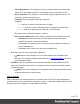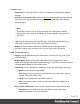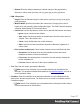1.5
Table Of Contents
- Table of Contents
- Welcome to PrintShop Mail Connect 1.5
- Setup And Configuration
- System and Hardware Considerations
- Installation and Activation
- Installation Pre-Requisites
- User accounts and security
- The Importance of User Credentials on Installing and Running PrintShop Mail C...
- Installing PrintShop Mail Connect on Machines without Internet Access
- Installation Wizard
- How to Run Connect Installer in Silent Mode
- Activating a License
- Migrating to a new computer
- Uninstalling
- The Designer
- Generating output
- Print output
- Email output
- Optimizing a template
- Generating Print output
- Saving Printing options in Printing Presets.
- Connect Printing options that cannot be changed from within the Printer Wizard.
- Print Using Standard Print Output Settings
- Print Using Advanced Printer Wizard
- Adding print output models to the Print Wizard
- Splitting printing into more than one file
- Variables available in the Output
- Generating Tags for Image Output
- Generating Email output
- Print Manager
- Release Notes
- Copyright Information
- Legal Notices and Acknowledgments
these options won't apply to the Additional Content added to the physical N-
Up sheet.
l
Left: Enter the distance between the left margin of the page and the Barcode, in
either metric (cm/mm), inch (in), pixel (px) or point (pt) values.
l
Bottom: Enter the distance between the bottom margin of the page and the
Barcode, in either metric (cm/mm), inch (in), pixel (px) or point (pt) values.
l
Datamatrix Properties g:
l
Module Width: Specifies the width of the narrow bars. Changing this value to
higher value will generally make the Barcode bigger.
l
Encoding: The data represented in the symbol can be compressed using one of the
following algorithms:
l
Auto: Automatically detect the data content and encodes using the most
appropriate method. This is the default option.
l
ASCII: is used to encode data that mainly contains ASCIIalphanumeric
characters (ASCII0-127). Use where Barcode size is a concern and where the
data is alphanumeric.
l
Base 256: used to encode 8-bit values.
l
C40: used for data that mainly consists of numbers and upper-case alphabetic
letters.
l
Text: used for data that mainly consists of numbers and lower-case alphabetic
letters.
l
None: Does not use any encoding.
l
Format: select the Barcode size format from the drop-down list .
l
Text: Enter the text used to generate the Barcode.
l
Add button: Click to display a list of variable data that can be added to the
Barcode. This includes metadata fields added in the Metadata Options, as well as
some information fields.
l
Condition: Enter the condition which determines whether or not the Barcode will be
added to the document at print time. For details on how to create a conditional, see the
Conditionals page.
Page 372