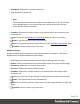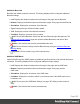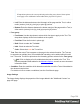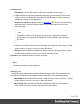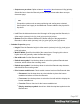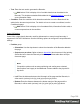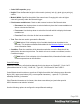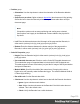1.5
Table Of Contents
- Table of Contents
- Welcome to PrintShop Mail Connect 1.5
- Setup And Configuration
- System and Hardware Considerations
- Installation and Activation
- Installation Pre-Requisites
- User accounts and security
- The Importance of User Credentials on Installing and Running PrintShop Mail C...
- Installing PrintShop Mail Connect on Machines without Internet Access
- Installation Wizard
- How to Run Connect Installer in Silent Mode
- Activating a License
- Migrating to a new computer
- Uninstalling
- The Designer
- Generating output
- Print output
- Email output
- Optimizing a template
- Generating Print output
- Saving Printing options in Printing Presets.
- Connect Printing options that cannot be changed from within the Printer Wizard.
- Print Using Standard Print Output Settings
- Print Using Advanced Printer Wizard
- Adding print output models to the Print Wizard
- Splitting printing into more than one file
- Variables available in the Output
- Generating Tags for Image Output
- Generating Email output
- Print Manager
- Release Notes
- Copyright Information
- Legal Notices and Acknowledgments
l
Position group:
l
Orientation: Use the drop-down to select the orientation of the Barcode added to
the page.
l
Output once per sheet: Option relates to Imposition (also known as N-Up) printing.
Select this box to have the Barcode printed once per sheet rather than once per
document page.
Note
If Imposition options such as auto-positioning and scaling were selected,
these options won't apply to the Additional Content added to the physical N-
Up sheet.
l
Left: Enter the distance between the left margin of the page and the Barcode, in
either metric (cm/mm), inch (in), pixel (px) or point (pt) values.
l
Bottom: Enter the distance between the bottom margin of the page and the
Barcode, in either metric (cm/mm), inch (in), pixel (px) or point (pt) values.
l
Code 39 Properties group:
l
Height: Enter the Barcode height in either metric (cm/mm), inch (in), pixel (px) or
point (pt) values.
l
Use extended character set: Check to use the Code 39 Extended character set.
This extends the range of supported data to include the full ASCII character set.
This adds support for lower case letters (a-z) and the full range of ASCIIpunctuation
and special characters.
l
Module Width: Specifies the width of the narrow bars. Changing this value to
higher value will generally make the Barcode bigger. The smallest Module Width is
0.19mm (high density).
l
Bar width ratio: Set the Barcode bar width.
l
Checksum: Use the drop-down to select how to deal with the Barcode checksum:
l
Ignore: Ignore checksum calculations.
l
Auto: Add a checksum character to the Barcode if the initial value does not
validate. This is the default value.
l
Check: Verify the Barcode has a valid checksum.
Page 370