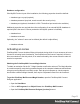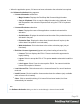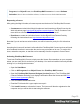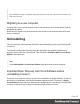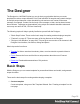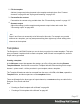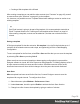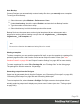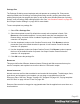1.5
Table Of Contents
- Table of Contents
- Welcome to PrintShop Mail Connect 1.5
- Setup And Configuration
- System and Hardware Considerations
- Installation and Activation
- Installation Pre-Requisites
- User accounts and security
- The Importance of User Credentials on Installing and Running PrintShop Mail C...
- Installing PrintShop Mail Connect on Machines without Internet Access
- Installation Wizard
- How to Run Connect Installer in Silent Mode
- Activating a License
- Migrating to a new computer
- Uninstalling
- The Designer
- Generating output
- Print output
- Email output
- Optimizing a template
- Generating Print output
- Saving Printing options in Printing Presets.
- Connect Printing options that cannot be changed from within the Printer Wizard.
- Print Using Standard Print Output Settings
- Print Using Advanced Printer Wizard
- Adding print output models to the Print Wizard
- Splitting printing into more than one file
- Variables available in the Output
- Generating Tags for Image Output
- Generating Email output
- Print Manager
- Release Notes
- Copyright Information
- Legal Notices and Acknowledgments
2.
Fill the template
Add text, images and other elements to the template and style them. See "Content
elements" on page99 and "Styling and formatting" on page165.
3.
Personalize the content
Personalize the content using variable data. See "Personalizing content" on page197.
4.
Generate output
Adjust the settings, test the template and generate output: letters and emails. See
"Generating output" on page488.
Note
Steps 2 and 3 are not necessarily to be followed in this order. For example, as you add
elements to a template, you may start personalizing them right away, before adding other
elements to the template.
Templates
The Designer is a WYSIWYG (what you see is what you get) tool to create templates. This topic
gets you started. It explains how to create a template, what is found in a template file, and how
output can be generated.
Creating a template
In the Welcome screen that appears after startup, get off to a flying start choosing Browse
Template Wizards. Scroll down to see all the Template Wizards. After deciding which output
channel – printor email – will be prevalent in your template, select a template.
The Template Wizards can also be accessed from the menu: click File, click New, expand the
Template folder, and then expand one of the templates folders.
There are Wizards for the three types of output channels, or contexts as they are called in the
Designer: Print, Email and Web.
See:
l "Creating an Email template with a Wizard" on page84
l "Creating a Print template with a Wizard" on page49
Page 37