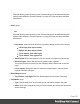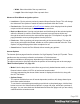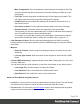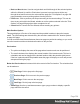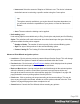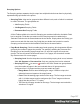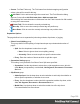1.5
Table Of Contents
- Table of Contents
- Welcome to PrintShop Mail Connect 1.5
- Setup And Configuration
- System and Hardware Considerations
- Installation and Activation
- Installation Pre-Requisites
- User accounts and security
- The Importance of User Credentials on Installing and Running PrintShop Mail C...
- Installing PrintShop Mail Connect on Machines without Internet Access
- Installation Wizard
- How to Run Connect Installer in Silent Mode
- Activating a License
- Migrating to a new computer
- Uninstalling
- The Designer
- Generating output
- Print output
- Email output
- Optimizing a template
- Generating Print output
- Saving Printing options in Printing Presets.
- Connect Printing options that cannot be changed from within the Printer Wizard.
- Print Using Standard Print Output Settings
- Print Using Advanced Printer Wizard
- Adding print output models to the Print Wizard
- Splitting printing into more than one file
- Variables available in the Output
- Generating Tags for Image Output
- Generating Email output
- Print Manager
- Release Notes
- Copyright Information
- Legal Notices and Acknowledgments
l
Width: enter slip sheet page width.
l
Height: enter slip sheet page height.
l
Jog group
l
Jog after every: Use the drop-down to select when to jog the printer, which is either
None (no forced jogging) or at the Job, Job Segment, Document or Document
Set level.
Advanced Print Wizard navigation options
l
Load button: Click to select a previously created Output Creation Preset. This will change
the Advanced Print Options to match the entries contained within the Preset.
l
Preview button:Click to launch a Proof Preview window, which displays how the printed
output would look based upon the currently chosen selections.
l
Back and Next buttons:Used to navigate back and forth through all the selected options
within the Wizard. Up until the Print button is pressed, one can reverse all the way
through the wizard to return to the main selection page (the "Print Options" on page406
page) and add or remove printing options from the print run.
l
Print button: Click to produce print output according to the current settings. This can be
done at any point within the Wizard, whether or not the options selected in the the "Print
Options" on page406 page have been completed or not.
l
Cancel button:Cancels the Print Wizard, without creating any printout.
Additional Content
There are four different types of additional content that can be added at print time. Text,
Images, Barcodes and OMRMarks. They are used to add static or variable content when
generating output. This is useful when driving custom processes on machines using either
Barcodes or OMRMarks, as well as allowing the addition of last minute information through text
and images.
Additional Text
Text is added to the output at specific positions. This dialog displays all the text settings:
l
Left: Displays the distance between the left margin of the page and the text.
l
Bottom: Displays the distance between the bottom margin of the page and the text .
Page 360