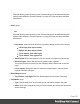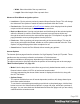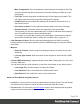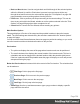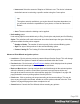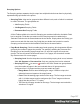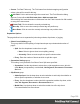1.5
Table Of Contents
- Table of Contents
- Welcome to PrintShop Mail Connect 1.5
- Setup And Configuration
- System and Hardware Considerations
- Installation and Activation
- Installation Pre-Requisites
- User accounts and security
- The Importance of User Credentials on Installing and Running PrintShop Mail C...
- Installing PrintShop Mail Connect on Machines without Internet Access
- Installation Wizard
- How to Run Connect Installer in Silent Mode
- Activating a License
- Migrating to a new computer
- Uninstalling
- The Designer
- Generating output
- Print output
- Email output
- Optimizing a template
- Generating Print output
- Saving Printing options in Printing Presets.
- Connect Printing options that cannot be changed from within the Printer Wizard.
- Print Using Standard Print Output Settings
- Print Using Advanced Printer Wizard
- Adding print output models to the Print Wizard
- Splitting printing into more than one file
- Variables available in the Output
- Generating Tags for Image Output
- Generating Email output
- Print Manager
- Release Notes
- Copyright Information
- Legal Notices and Acknowledgments
Grouping Options
The Grouping options separates the job output into multiple blocks that can then be physically
separated using split sheets in the printer.
l
Grouping Tabs: Jobs can be grouped at three different levels, each of which is contained
in a tab in this area. The groups/tabs are:
l
Job Grouping Fields
l
Job Segment Grouping Fields
l
Document Set Grouping Fields
All the Fields available to be used for Grouping are contained within the Available Fields
box in each tab. Fields that you want to use for Grouping need to be added to the
Selected Fields box via the arrows between the two boxes. Simply select the Field(s) you
want to move and click the arrow. Any fields that you decide don't need to be used in
Grouping can be returned to the Available Fields box in the same fashion.
l
Page Break Grouping: Check to enable page break grouping, which separates different
groups by the number of pages they contain. For example, enabling the Document Set
Grouping Level and creating a page range from 1-5 and 6 to Largest, will create two
groups. The first will contain all document sets of 1 to 5 pages, the second will contain
any document set of 6 or more pages.
l
Grouping Level: Use the drop-down to select which grouping level to use, between
Job, Job Segment or Document Set. Only one grouping level can be selected.
l
Grouping list: Add (or remove ) entries to this list to create new groups based
upon the number of pages in the level selected above. All groups must be
contiguous from 1 to Largest and they must not contain any gaps.
l
Range Name: Enter a name identifying the range. It must be unique, but
otherwise bears no impact on the range feature.
l
From: Enter the starting page number of the range. The first range must start
with 1, all other ranges must be contiguous (the "From" range must be one
higher than the previous "To" value).
l
To: Enter the last page number for the range. The last range must end with a
selection of "Largest".
Page 357