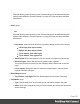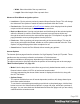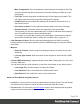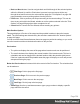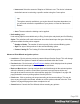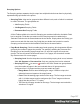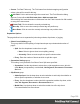1.5
Table Of Contents
- Table of Contents
- Welcome to PrintShop Mail Connect 1.5
- Setup And Configuration
- System and Hardware Considerations
- Installation and Activation
- Installation Pre-Requisites
- User accounts and security
- The Importance of User Credentials on Installing and Running PrintShop Mail C...
- Installing PrintShop Mail Connect on Machines without Internet Access
- Installation Wizard
- How to Run Connect Installer in Silent Mode
- Activating a License
- Migrating to a new computer
- Uninstalling
- The Designer
- Generating output
- Print output
- Email output
- Optimizing a template
- Generating Print output
- Saving Printing options in Printing Presets.
- Connect Printing options that cannot be changed from within the Printer Wizard.
- Print Using Standard Print Output Settings
- Print Using Advanced Printer Wizard
- Adding print output models to the Print Wizard
- Splitting printing into more than one file
- Variables available in the Output
- Generating Tags for Image Output
- Generating Email output
- Print Manager
- Release Notes
- Copyright Information
- Legal Notices and Acknowledgments
Note
If Booklet Binding were selected, some of these settings will be determined by the
options made within the "Booklet Options" on page412 Page and they cannot be
altered here.
l
Order group:
Note
If Booklet Binding were selected, some of these settings will be determined by the
options made within the "Booklet Options" on page412 Page and they cannot be
altered here.
l
Page Order: Select in which direction to go when adding sections to the output:
l Left to right, then top to bottom
l
Right to left, then top to bottom
l Top to bottom, then left to right
l Top to bottom, then right to left
l
Stack Depth: Enter a stack depth or use the arrows to increment or decrement.
l
Reverse Pages: Select this option to reverse the order of pages.
This would print the final record on the first page and the first record on the last
page.
l
Force simplex: Select this option to make the output Simplex, rather than the
imposition default of Duplex.
l
Bleed Margins group:
l
Top, Bottom, Left, Right: Enter the bleed margins for each side of the page.
l
CropMarks group:
l
Type: Use the drop-down to select the type of crop marks to add to the page.
l
Offset: How much separation (if any) to leave between the vertical and horizontal
corner markings.
Page 351