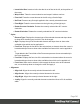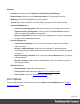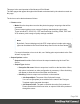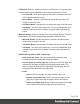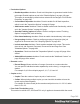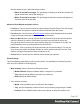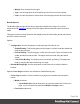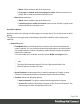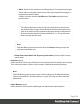1.5
Table Of Contents
- Table of Contents
- Welcome to PrintShop Mail Connect 1.5
- Setup And Configuration
- System and Hardware Considerations
- Installation and Activation
- Installation Pre-Requisites
- User accounts and security
- The Importance of User Credentials on Installing and Running PrintShop Mail C...
- Installing PrintShop Mail Connect on Machines without Internet Access
- Installation Wizard
- How to Run Connect Installer in Silent Mode
- Activating a License
- Migrating to a new computer
- Uninstalling
- The Designer
- Generating output
- Print output
- Email output
- Optimizing a template
- Generating Print output
- Saving Printing options in Printing Presets.
- Connect Printing options that cannot be changed from within the Printer Wizard.
- Print Using Standard Print Output Settings
- Print Using Advanced Printer Wizard
- Adding print output models to the Print Wizard
- Splitting printing into more than one file
- Variables available in the Output
- Generating Tags for Image Output
- Generating Email output
- Print Manager
- Release Notes
- Copyright Information
- Legal Notices and Acknowledgments
l
Blank: Select to add no data to the front cover.
l
First page on outside and second page on inside: Select to use the first 2
pages as the inside and outside of the front cover.
l
Back Cover selections:
l
Blank: Select to add no data to the back cover.
l
Last two pages on inside and outside: Select to use the final 2 pages as the
inside and outside of the back cover.
Imposition Options
Imposition refers to the printing of multiple pages on a single sheet. This is also known as N-Up
printing.
The options on this page allow for the setting of imposition repetition, order, margins and
markings.
l
Sheet Size group:
l
Final Media Size: Use the drop-down to select the size of the media where the
output is printed. The size of the media should be equivalent to the initial Section
size multiplied by the number of repetitions, added with the margins and spaces
between the repetitions.
If Custom media size is selected, enter the custom Width and Height values.
Note
The Sheet Size cannot be altered if a Cover Page was selected in the
"Booklet Options" on page412 Page.
l
Sheet Rotations: Select aspect ratio of media (Landscape or Portrait), or allow
Connect to automatically determine the proper aspect ratio (Auto-Rotate).
l
Position: Select from following options:
l
Auto-positioned: This option creates unscaled imposition-ed pages.
l
Scale to fit: Scales the imposition-ed pages so they fit on the N-Up stock. The
scaled pages are then auto-positioned as usual.
Page 349