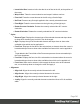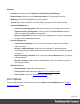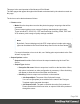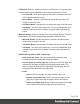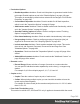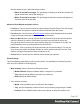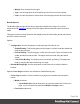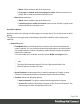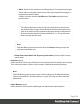1.5
Table Of Contents
- Table of Contents
- Welcome to PrintShop Mail Connect 1.5
- Setup And Configuration
- System and Hardware Considerations
- Installation and Activation
- Installation Pre-Requisites
- User accounts and security
- The Importance of User Credentials on Installing and Running PrintShop Mail C...
- Installing PrintShop Mail Connect on Machines without Internet Access
- Installation Wizard
- How to Run Connect Installer in Silent Mode
- Activating a License
- Migrating to a new computer
- Uninstalling
- The Designer
- Generating output
- Print output
- Email output
- Optimizing a template
- Generating Print output
- Saving Printing options in Printing Presets.
- Connect Printing options that cannot be changed from within the Printer Wizard.
- Print Using Standard Print Output Settings
- Print Using Advanced Printer Wizard
- Adding print output models to the Print Wizard
- Splitting printing into more than one file
- Variables available in the Output
- Generating Tags for Image Output
- Generating Email output
- Print Manager
- Release Notes
- Copyright Information
- Legal Notices and Acknowledgments
l
Weight: Enter a weight for the paper.
l
Type: Use the drop-down to select which type of stock to use on the printer.
l
Color: Use the drop-down to select which color the paper should be on the printer.
Booklet Options
The Booklet Options page defines how to generate booklets in the output. It is used in
conjunction with Imposition settings, which will appear after the Booklet entries have been
made.
This page includes a handy illustration that displays how the final binding would look, based
upon the current selections.
Options:
l
Configuration: Use the drop-down to select the type of binding to use:
l
Saddle Binding: This binding places all the pages in a stack, binds the middle and
folds the stack as one.
l
Perfect Binding: This binding type is often used for books. Pages are folded in the
middle and then set side by side. The pages are then bound along the folded
"spine".
l
1 up Perfect Binding: This binding does not contain any folding. The pages are
lined up side by side and bound along one edge.
l
Booklet Binding Edge: Use the drop-down to select the side on which to bind the
booklet.
Optional Cover Page selections are available to Saddle Binding only.
l
Cover Page checkbox: Check to enable cover pages to be created with the options
below:
l
Media selections:
l
Cover Media Size: Use the drop-down to select the media size for the cover
page, or use a Custom size and select Width and Height values.
l
Front Cover selections:
Page 348