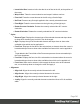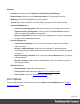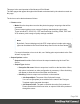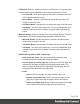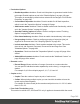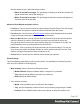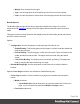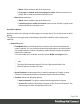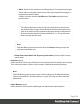1.5
Table Of Contents
- Table of Contents
- Welcome to PrintShop Mail Connect 1.5
- Setup And Configuration
- System and Hardware Considerations
- Installation and Activation
- Installation Pre-Requisites
- User accounts and security
- The Importance of User Credentials on Installing and Running PrintShop Mail C...
- Installing PrintShop Mail Connect on Machines without Internet Access
- Installation Wizard
- How to Run Connect Installer in Silent Mode
- Activating a License
- Migrating to a new computer
- Uninstalling
- The Designer
- Generating output
- Print output
- Email output
- Optimizing a template
- Generating Print output
- Saving Printing options in Printing Presets.
- Connect Printing options that cannot be changed from within the Printer Wizard.
- Print Using Standard Print Output Settings
- Print Using Advanced Printer Wizard
- Adding print output models to the Print Wizard
- Splitting printing into more than one file
- Variables available in the Output
- Generating Tags for Image Output
- Generating Email output
- Print Manager
- Release Notes
- Copyright Information
- Legal Notices and Acknowledgments
Contents
l
Activation: Click to open the Objectif Lune Web Activation Manager.
l
Release Notes: Opens the current Release Notes for PrintShop Mail Connect.
l
Website: Opens the PrintShop Mail Connect website.
l
Take A Tour: Click to open the YouTube Playlist giving you a tour of the software.
l
Use the DataMapper to...:
l
Create a New Configuration: Opens the Creating a New Configuration screen.
l
Open an Existing Configuration: Click to open the standard Browse dialog to
open an existing data mapping configuration.
l
Recent Configurations: Lists recently used configurations. Click any configuration
to open it in the DataMapper module.
l
Use the Designer to...:
l
Create a New Template: Lets you choose a Context to create a new template
without a Wizard.
l
Browse Template Wizards: Displays a list of available Template Wizards,
producing premade templates with existing demo content; see "Creating a template"
on page37.
l
Open an Existing Template: Click to open the standard Browse dialog to open an
existing template.
l
Recent Templates: Lists recently used templates. Click any template to open it in
the Designer module.
l
Other Resources:
l
Documentation: Opens this documentation.
l
Courses (OL Learn): Opens the Objectif Lune e-Learning Center.
l
User Forums: Opens the Questions & Answer forums.
Print Options
The Print Options page is the first page of both the Advanced Print Wizard and the Output
Creation Settings Preset .
Page 343