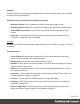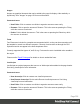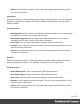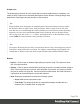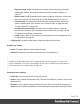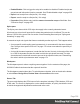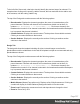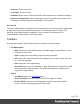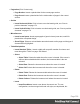1.5
Table Of Contents
- Table of Contents
- Welcome to PrintShop Mail Connect 1.5
- Setup And Configuration
- System and Hardware Considerations
- Installation and Activation
- Installation Pre-Requisites
- User accounts and security
- The Importance of User Credentials on Installing and Running PrintShop Mail C...
- Installing PrintShop Mail Connect on Machines without Internet Access
- Installation Wizard
- How to Run Connect Installer in Silent Mode
- Activating a License
- Migrating to a new computer
- Uninstalling
- The Designer
- Generating output
- Print output
- Email output
- Optimizing a template
- Generating Print output
- Saving Printing options in Printing Presets.
- Connect Printing options that cannot be changed from within the Printer Wizard.
- Print Using Standard Print Output Settings
- Print Using Advanced Printer Wizard
- Adding print output models to the Print Wizard
- Splitting printing into more than one file
- Variables available in the Output
- Generating Tags for Image Output
- Generating Email output
- Print Manager
- Release Notes
- Copyright Information
- Legal Notices and Acknowledgments
contents is not.
l
Insert Row Below: Inserts a row below the current one. The row
configuration, such as merged cells and cell styles, are duplicated, but
contents is not.
l
Insert Column Before: Inserts a column to the left of the current one. The
column configuration, such as merged cells and cell styles, are duplicated, but
contents is not.
l
Insert Column After: Inserts a column to the right of the current one. The
column configuration, such as merged cells and cell styles, are duplicated, but
contents is not.
l
Objects
l
Insert Image...: Inserts an Image using a resource that is local to the template, at the
current location of the pointer and opens its properties. See "Images" on page153.
l
Insert Image from Address...: Inserts an Image using a URL instead of a resource,
at the current location of the pointer and opens its properties. See "Images" on
page153.
l
Insert Barcode: Displays a list of available barcodes. Click on one to insert it on the
page. See "Barcode" on page104.
l
Insert Pie Chart: Click to insert a new Pie Chart object and open the Chart Script
wizard.
l
Insert Bar Chart: Click to insert a new Bar Chart object and open the Chart Script
wizard.
l
Insert Line Chart: Click to insert a new Line Chart object and open the Chart Script
wizard.
l
Hyperlinks
l
Insert Hyperlink...: Creates a Hyperlink or mailto link on the currently selected text
or element and opens its properties. See "Hyperlink and mailto link" on page151.
l
Remove Hyperlink: Removes the currently selected hyperlink. The text or element
that was the hyperlink is not removed.
l
Boxes
l
Insert Positioned Box: Inserts an absolute-positioned box on the page, which can
be moved around freely.
Page 340