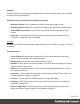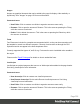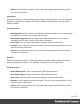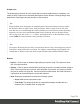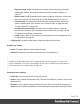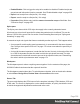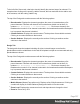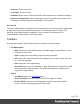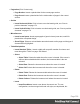1.5
Table Of Contents
- Table of Contents
- Welcome to PrintShop Mail Connect 1.5
- Setup And Configuration
- System and Hardware Considerations
- Installation and Activation
- Installation Pre-Requisites
- User accounts and security
- The Importance of User Credentials on Installing and Running PrintShop Mail C...
- Installing PrintShop Mail Connect on Machines without Internet Access
- Installation Wizard
- How to Run Connect Installer in Silent Mode
- Activating a License
- Migrating to a new computer
- Uninstalling
- The Designer
- Generating output
- Print output
- Email output
- Optimizing a template
- Generating Print output
- Saving Printing options in Printing Presets.
- Connect Printing options that cannot be changed from within the Printer Wizard.
- Print Using Standard Print Output Settings
- Print Using Advanced Printer Wizard
- Adding print output models to the Print Wizard
- Splitting printing into more than one file
- Variables available in the Output
- Generating Tags for Image Output
- Generating Email output
- Print Manager
- Release Notes
- Copyright Information
- Legal Notices and Acknowledgments
l
Zoom out: Zooms out by 25%
l
Actual Size: Zooms to 100%.
l
Fit Width: Adjusts zoom to fit the exact width of the template to the available workspace.
l
Responsive Design View: Use the drop-down to select a specific screen width, to test
the design for different devices. Not available in Print contexts.
Preview Tab
The preview tab shows the template as it will output with the current record (see "Loading data"
on page199), with the personalized content (see "Personalizing content" on page197).
Although it is possible to edit the template in Preview mode to a certain extent, it is
recommended to do all editing in the Design mode.
Toolbars
In the Designer module, the following buttons are available in the top toolbar:
l
File Manipulation
l
New: Displays the New Wizard where a new data mapping configuration or a new
template can be created.
l
Open: Displays the Open dialog to open an existing template.
l
Save: Saves the current template. If the template has never been saved, the Save
As... dialog is displayed.
l
Print: Opens the Print Output dialog.
l
Proof Print: Opens the "Print Options" on page406 dialog as a "Proof Print" which
limits the number of records output. The options themselves are identical to the
regular Print Output dialog.
l
Output
l
Send Email: Opens the Send Email dialog.
l
Send Test Email: Opens the "Send Test Email" on page302 dialog.
l
Preview HTML: Opens the current template's Preview in the system default
browser. Useful for testing scripts and HTML output.
Page 338