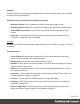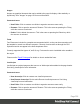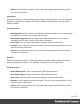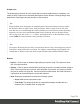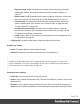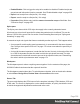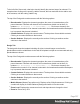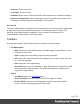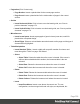1.5
Table Of Contents
- Table of Contents
- Welcome to PrintShop Mail Connect 1.5
- Setup And Configuration
- System and Hardware Considerations
- Installation and Activation
- Installation Pre-Requisites
- User accounts and security
- The Importance of User Credentials on Installing and Running PrintShop Mail C...
- Installing PrintShop Mail Connect on Machines without Internet Access
- Installation Wizard
- How to Run Connect Installer in Silent Mode
- Activating a License
- Migrating to a new computer
- Uninstalling
- The Designer
- Generating output
- Print output
- Email output
- Optimizing a template
- Generating Print output
- Saving Printing options in Printing Presets.
- Connect Printing options that cannot be changed from within the Printer Wizard.
- Print Using Standard Print Output Settings
- Print Using Advanced Printer Wizard
- Adding print output models to the Print Wizard
- Splitting printing into more than one file
- Variables available in the Output
- Generating Tags for Image Output
- Generating Email output
- Print Manager
- Release Notes
- Copyright Information
- Legal Notices and Acknowledgments
To the left of the Source tab, a bar helps visually identify the start and stop of an element. For
example when clicking on the opening <table> element, this bar marks the whole <table> and
all its contents, until the ending </table> tag.
The top of the Design tab contains an area with the following options:
l
Breadcrumbs: Displays the element type where the cursor is located and any of its
parent elements. Elements with classes or IDs show these details next to them, for
instance div #contents > ol.salesitems > li. Click on an element in the
Breadcrumbs to select it. If an element is selected in the breadcrumbs and the Backspace
key is pressed, that element is deleted.
l
Context Selector: Displays the current context. The drop-down lists available contexts.
Clicking on a context switches to that context.
l
Section Selector: Displays the currently active section. Clicking on another section
switches to that section.
Design Tab
The design tab show the template including all styles, text and images as well as the
placeholders used for variable data. In this tab, the template's scripts are not executed and only
placeholders are shown.
The top of the Design tab contains an area with the following options:
l
Breadcrumbs: Displays the element type where the cursor is located and any of its
parent elements. Elements with classes or IDs show these details next to them, for
instance div #contents > ol.salesitems > li. Click on an element in the
Breadcrumbs to select it. If an element is selected in the breadcrumbs and the Backspace
key is pressed, that element is deleted.
l
Context Selector: Displays the current context. The drop-down lists available contexts.
Clicking on a context switches to that context.
l
Section Selector: Displays the currently active section. Clicking on another section
switches to that section.
l
Media Selector (Master Page editor only): Displays a list of Media resources. Clicking on
a media will display its Virtual Stationery background while in Preview mode.
l
Zoom Level: Displays the current zoom level and drops-down to change the level.
l
Zoom in: Zooms in by 25%
Page 337