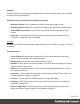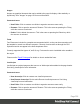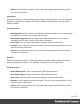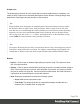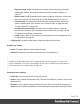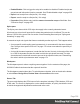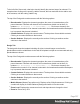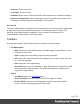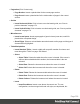1.5
Table Of Contents
- Table of Contents
- Welcome to PrintShop Mail Connect 1.5
- Setup And Configuration
- System and Hardware Considerations
- Installation and Activation
- Installation Pre-Requisites
- User accounts and security
- The Importance of User Credentials on Installing and Running PrintShop Mail C...
- Installing PrintShop Mail Connect on Machines without Internet Access
- Installation Wizard
- How to Run Connect Installer in Silent Mode
- Activating a License
- Migrating to a new computer
- Uninstalling
- The Designer
- Generating output
- Print output
- Email output
- Optimizing a template
- Generating Print output
- Saving Printing options in Printing Presets.
- Connect Printing options that cannot be changed from within the Printer Wizard.
- Print Using Standard Print Output Settings
- Print Using Advanced Printer Wizard
- Adding print output models to the Print Wizard
- Splitting printing into more than one file
- Variables available in the Output
- Generating Tags for Image Output
- Generating Email output
- Print Manager
- Release Notes
- Copyright Information
- Legal Notices and Acknowledgments
l
Dynamic Image script: Provided that its selector refers to an image, this script
dynamically changes the image for each record. See "Dynamic Images" on
page217.
l
Email scripts: Email scripts define the sender, recipients, subject etc. of the email
that is sent, and the PDF password. See "Email header settings" on page93.
l
Control script: A Control script affects the output of a template per record as a
whole, instead of parts of the content. See "Control Scripts" on page235 and
"Control Script API" on page472.
l
Conditional Content Script: This script can conditionally show or hide any
element in the template. See "Showing content conditionally" on page214 and
"Conditional script dialog" on page294.
l
Folder: Adds a folder in which scripts can be placed for easier management. See
"Script folders" on page223.
l
Collapse All: Collapses all the folders, hiding the scripts inside of them.
Scripts Pane column
l
Name: The name added to better identify the script.
l
Selector: Displays the initial text or selector that the script applies to.
Note
Fields from the Data Model pane can be dragged directly into the Scripts pane to create a Text
Script. Additionally, Text scripts can be dragged into any section to add the script's placeholder at
the insert location. See "Variable Data" on page 206.
Contextual menu options
l
Duplicate: Click to create an exact copy of the script.
l
Delete: Click to delete the selected script. This does not delete any element or text in the
template itself.
l
Rename: Click to open a dialog to rename the script. This is the same as changing the
Name field in the Edit Script window, which can be opened by double-clicking the script.
Page 335