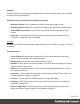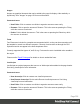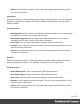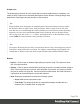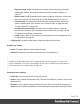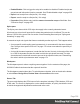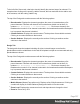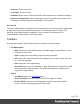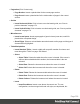1.5
Table Of Contents
- Table of Contents
- Welcome to PrintShop Mail Connect 1.5
- Setup And Configuration
- System and Hardware Considerations
- Installation and Activation
- Installation Pre-Requisites
- User accounts and security
- The Importance of User Credentials on Installing and Running PrintShop Mail C...
- Installing PrintShop Mail Connect on Machines without Internet Access
- Installation Wizard
- How to Run Connect Installer in Silent Mode
- Activating a License
- Migrating to a new computer
- Uninstalling
- The Designer
- Generating output
- Print output
- Email output
- Optimizing a template
- Generating Print output
- Saving Printing options in Printing Presets.
- Connect Printing options that cannot be changed from within the Printer Wizard.
- Print Using Standard Print Output Settings
- Print Using Advanced Printer Wizard
- Adding print output models to the Print Wizard
- Splitting printing into more than one file
- Variables available in the Output
- Generating Tags for Image Output
- Generating Email output
- Print Manager
- Release Notes
- Copyright Information
- Legal Notices and Acknowledgments
Images
Images are graphical elements that can be added to the page for display, either statically or
dynamically. See "Images" on page153 for more information.
Contextual menu
l
New Folder: Click to create a new folder to organize resources more easily.
l
Rename: Click to open the resource's Rename. This is the same as pressing the F2 key
while the resource is selected.
l
Delete: Click to delete the resource. This is the same as pressing the Delete key while
the resource is selected.
Fonts
Font Resources included in a template are transported with it, so they can be accessed even if
the template is moved to a different computer. Currently, fonts must be set through the CSS
Stylesheet and do not appear in the fonts drop-down menu.
Currently supported font types: otf, woff, ttf, svg. Fonts must be set to installable to be useable in
the output.
Please see the Tips & Tricks post for details on how to embed the fonts.
JavaScripts
JavaScripts are scripted programs that can run on Web output when added to the page header.
See Using JavaScript for more information.
Contextual menu
l
New Javascript: Click to create a new JavaScript resource.
l
New Remote Javascript: Click to add a Remote JavaScript resource. See Using
JavaScript for more information.
l
New Folder: Click to create a new folder to organize resources more easily.
l
Rename: Click to open the resource's Rename. This is the same as pressing the F2 key
while the resource is selected.
Page 332