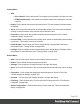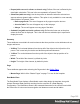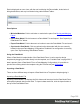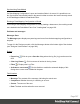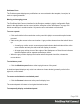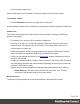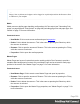1.5
Table Of Contents
- Table of Contents
- Welcome to PrintShop Mail Connect 1.5
- Setup And Configuration
- System and Hardware Considerations
- Installation and Activation
- Installation Pre-Requisites
- User accounts and security
- The Importance of User Credentials on Installing and Running PrintShop Mail C...
- Installing PrintShop Mail Connect on Machines without Internet Access
- Installation Wizard
- How to Run Connect Installer in Silent Mode
- Activating a License
- Migrating to a new computer
- Uninstalling
- The Designer
- Generating output
- Print output
- Email output
- Optimizing a template
- Generating Print output
- Saving Printing options in Printing Presets.
- Connect Printing options that cannot be changed from within the Printer Wizard.
- Print Using Standard Print Output Settings
- Print Using Advanced Printer Wizard
- Adding print output models to the Print Wizard
- Splitting printing into more than one file
- Variables available in the Output
- Generating Tags for Image Output
- Generating Email output
- Print Manager
- Release Notes
- Copyright Information
- Legal Notices and Acknowledgments
l Click the panel's display icon.
When another panel, menu or toolbar is clicked, the panel will be minimized again.
To maximize a panel:
l
Click the Maximize button at the top-right corner of the panel.
A maximized panel takes the full available size for the panels. All other panels are minimized.
Outline Pane
The Outline Pane displays the current structure of the template, including all HTML tags
present in each page.
l
The display is in a treeview, the root being the Pagenode.
l
At the top of the pane, a Text Filter box appears. Enter text in this box to only show
elements which correspond to this inclusive filter. This can be class names, IDs, or
element types (div, table, etc).
l
Under thePagenode, all top-level page elements are displayed. Each element under
them is accessible by expanding (with the [+]) elements with children.
l
Clicking on any element will select it in theWorkspace, whether it displays the Source,
Design or Preview tab.
l Dragging an element inside the Outline Pane re-orders it in the actual HTML. Elements
are executed top-to-bottom with lower elements appearing on top of previous elements
(unless a CSS Z-Index is used).
l Right-clicking an element displays a contextual menu offering the following options:
l
Delete Element: Click to delete the element from the outline view. This also
removes it in the template itself for the current section.
Resources Pane
The Resource Pane displays the resources that affect the template and its output.
Page 329