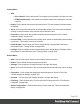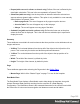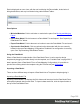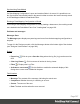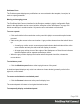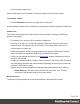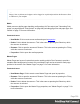1.5
Table Of Contents
- Table of Contents
- Welcome to PrintShop Mail Connect 1.5
- Setup And Configuration
- System and Hardware Considerations
- Installation and Activation
- Installation Pre-Requisites
- User accounts and security
- The Importance of User Credentials on Installing and Running PrintShop Mail C...
- Installing PrintShop Mail Connect on Machines without Internet Access
- Installation Wizard
- How to Run Connect Installer in Silent Mode
- Activating a License
- Migrating to a new computer
- Uninstalling
- The Designer
- Generating output
- Print output
- Email output
- Optimizing a template
- Generating Print output
- Saving Printing options in Printing Presets.
- Connect Printing options that cannot be changed from within the Printer Wizard.
- Print Using Standard Print Output Settings
- Print Using Advanced Printer Wizard
- Adding print output models to the Print Wizard
- Splitting printing into more than one file
- Variables available in the Output
- Generating Tags for Image Output
- Generating Email output
- Print Manager
- Release Notes
- Copyright Information
- Legal Notices and Acknowledgments
Problems Pane
The Problems pane displays any notifications or errors related to the template, its scripts, its
code or output generation.
Moving and merging panes
The PrintShop Mail Connect interface for the Designer module is highly configurable. Each
panel in the application can be moved, with the exception of the "Workspace" on page336
which area always in a static location. All panels can be minimized or maximized.
To move a panel:
l Click and hold the left mouse button on the panel title (tab) to move and keep the button
pressed.
l Start moving the mouse to the new location. A grey outline shows where the tab will show
up:
l A small grey outline next to a current panel tab indicates that both tabs will be at the
same location and only the active tab will display its content.
l At larger grey outline at one of the edges of the Workspace or Data Viewer indicates
that the separate will be separate and always visible.
l When the grey outline displays the location where the panel should be, release the
mouse button.
To minimize a panel:
l
Click the Minimize panel button at the top-right corner of the panel.
A minimized panel displays only as its icon wherever it was docked, generally on the left or
right side, or the bottom.
To restore a minimized or maximized panel:
l
Click the Restore button next to the panel's display icon.
The restored panel will return to its original docked location.
To temporarily display a minimized panel:
Page 328