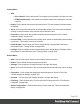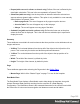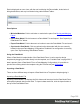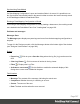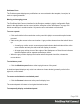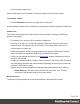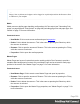1.5
Table Of Contents
- Table of Contents
- Welcome to PrintShop Mail Connect 1.5
- Setup And Configuration
- System and Hardware Considerations
- Installation and Activation
- Installation Pre-Requisites
- User accounts and security
- The Importance of User Credentials on Installing and Running PrintShop Mail C...
- Installing PrintShop Mail Connect on Machines without Internet Access
- Installation Wizard
- How to Run Connect Installer in Silent Mode
- Activating a License
- Migrating to a new computer
- Uninstalling
- The Designer
- Generating output
- Print output
- Email output
- Optimizing a template
- Generating Print output
- Saving Printing options in Printing Presets.
- Connect Printing options that cannot be changed from within the Printer Wizard.
- Print Using Standard Print Output Settings
- Print Using Advanced Printer Wizard
- Adding print output models to the Print Wizard
- Splitting printing into more than one file
- Variables available in the Output
- Generating Tags for Image Output
- Generating Email output
- Print Manager
- Release Notes
- Copyright Information
- Legal Notices and Acknowledgments
Synchronizing Data Models
If a Data Mapping Configuration is open and contains fields in its record, it is possible to use
the Synchronize data models button in the pane's toolbar to retrieve the model currently stored
in the DataMapper Module's Data Model Pane.
Running a Data Mapping Configuration or Wizard
If executing a data mapping configuration or directly loading a data source, the resulting record
set is loaded in the Data Model Pane. See "Loading data" on page199.
Problems and messages
Messages Pane
The Messages pane displays any warnings and errors from the data mapping configuration or
template.
To open it in the Designer module, click the Messages button at the bottom right of the window
(see "Designer User Interface" on page249).
Buttons
l
Export Log : Click to open a Save As dialog where the log file (.log) can be saved on
disk.
l
Clear Log Viewer : Click to remove all entries in the log viewer.
l
Filters : Displays the Log Filter.
l
Activate on new events : Click to disable or enable the automatic display of this
dialog when a new event is added to the pane.
Field Headers
l
Message: The contents of the message, indicating the actual error.
l
Component: Whether the entry is a warning or an error.
l
Source: The source of the error.
l
Date: The date and time when the error occurred.
Page 327