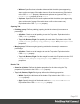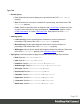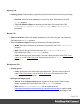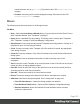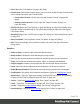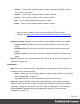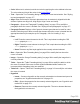1.5
Table Of Contents
- Table of Contents
- Welcome to PrintShop Mail Connect 1.5
- Setup And Configuration
- System and Hardware Considerations
- Installation and Activation
- Installation Pre-Requisites
- User accounts and security
- The Importance of User Credentials on Installing and Running PrintShop Mail C...
- Installing PrintShop Mail Connect on Machines without Internet Access
- Installation Wizard
- How to Run Connect Installer in Silent Mode
- Activating a License
- Migrating to a new computer
- Uninstalling
- The Designer
- Generating output
- Print output
- Email output
- Optimizing a template
- Generating Print output
- Saving Printing options in Printing Presets.
- Connect Printing options that cannot be changed from within the Printer Wizard.
- Print Using Standard Print Output Settings
- Print Using Advanced Printer Wizard
- Adding print output models to the Print Wizard
- Splitting printing into more than one file
- Variables available in the Output
- Generating Tags for Image Output
- Generating Email output
- Print Manager
- Release Notes
- Copyright Information
- Legal Notices and Acknowledgments
Type Tab
l
General group:
l
Font: Select the font used to display text, equivalent to the CSS font-family
property.
l
Size: Enter the size in measure, named size or percentage, equivalent to the CSS
font-size property.
l
Color: Select a named font color as defined in the Colors Editor, create a new color
or enter a color manually for text to be displayed. The color value must be a valid
HTML Color Name, or a valid HTML Hex Color. Equivalent to the CSS color
property.
l
Spacing group:
l
Letter Spacing: Set the space between characters in a textin measure or
percentage. Equivalent to the CSS letter-spacing property.
l
Word Spacing: Set the space between each word in a textin measure or
percentage. Equivalent to the CSS word-spacing property.
l
Whitespace: Specify how to handle white spaces inside of an element. Equivalent
to the CSS white-space property. See CSS White-Space for details.
l
Style group: Check any option to apply the selected style to text within the element:
l
Bold: Sets the font-weight to 700.
l
Italic: Sets the font-style to italic.
l
Underline: Sets the text-decoration to underline.
l
Strikethrough: Sets the text-decoration to line-through.
l
Subscript: Sets the vertical-align to super.
l
Superscript: Sets the vertical-align to sub.
l
Capitalize: Sets the text-transform to capitalize.
l
Uppercase: Sets thetext-transformto uppercase.
l
Lowercase: Sets thetext-transformto lowercase.
l
Small-caps: Sets the font-variant to small-caps.
Page 313