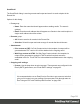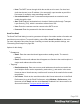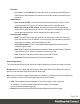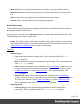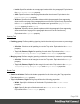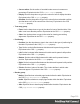1.5
Table Of Contents
- Table of Contents
- Welcome to PrintShop Mail Connect 1.5
- Setup And Configuration
- System and Hardware Considerations
- Installation and Activation
- Installation Pre-Requisites
- User accounts and security
- The Importance of User Credentials on Installing and Running PrintShop Mail C...
- Installing PrintShop Mail Connect on Machines without Internet Access
- Installation Wizard
- How to Run Connect Installer in Silent Mode
- Activating a License
- Migrating to a new computer
- Uninstalling
- The Designer
- Generating output
- Print output
- Email output
- Optimizing a template
- Generating Print output
- Saving Printing options in Printing Presets.
- Connect Printing options that cannot be changed from within the Printer Wizard.
- Print Using Standard Print Output Settings
- Print Using Advanced Printer Wizard
- Adding print output models to the Print Wizard
- Splitting printing into more than one file
- Variables available in the Output
- Generating Tags for Image Output
- Generating Email output
- Print Manager
- Release Notes
- Copyright Information
- Legal Notices and Acknowledgments
l
Records:
l
Select All, or click Selection and enter the range of records that should be sent.
Removing the range disables the selection and sends emails to all records in the
record set.
l
Attachments:
l
Print context as PDF: If a Print context exists in the template, its output will be
generated and a PDF version of it will be attached to the outgoing email.
l
Web Page context as ZIP archive: If a Web context exists in the template, its
output will be generated as an HTML file. A ZIP archive, containing the HTML file
and all required resources, will be attached to the outgoing email.
l
Outgoing mail settings:
l
Host: The SMTP server through which the emails are to be sent. Can be a host
(mail.domain.com) or an IP address. You can specify a port number as part of the
host name, for example: smtp.mandrillapp.com:465.
l
Use authentication: Check if a username and password are needed to send
emails through the host.
l
Start TLS: Enabled if authentication is checked. Sends emails through Transport
Layer Security (TLS), which is sometimes referred to as SSL.
l
User: Enter the username used to connect to the SMTP server.
l
Password: Enter the password for the above username.
Select Image dialog
The Select Image dialog lets you select an image, depending on where the image is located.
Resources: lists the images that are present in the Images folder on the Resources pane. A
preview of the selected image will be shown at the right.
Disk: lets you select an image file that resides in a folder on a hard drive that is accessible from
your computer. A preview of the selected image will be shown below.
l
Path. The complete syntax of the path is:file://<host>/<path>. Note: if the host
is"localhost", it can be omitted, resulting infile:///<path>, for example:
file:///c:/resources/images/image.jpg.
l
Browse: opens an explorer window to browse folders and select an image.
Page 303