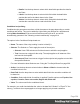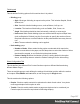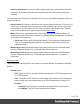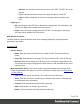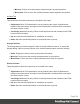1.5
Table Of Contents
- Table of Contents
- Welcome to PrintShop Mail Connect 1.5
- Setup And Configuration
- System and Hardware Considerations
- Installation and Activation
- Installation Pre-Requisites
- User accounts and security
- The Importance of User Credentials on Installing and Running PrintShop Mail C...
- Installing PrintShop Mail Connect on Machines without Internet Access
- Installation Wizard
- How to Run Connect Installer in Silent Mode
- Activating a License
- Migrating to a new computer
- Uninstalling
- The Designer
- Generating output
- Print output
- Email output
- Optimizing a template
- Generating Print output
- Saving Printing options in Printing Presets.
- Connect Printing options that cannot be changed from within the Printer Wizard.
- Print Using Standard Print Output Settings
- Print Using Advanced Printer Wizard
- Adding print output models to the Print Wizard
- Splitting printing into more than one file
- Variables available in the Output
- Generating Tags for Image Output
- Generating Email output
- Print Manager
- Release Notes
- Copyright Information
- Legal Notices and Acknowledgments
l
Move up: Click to move the currently selected <meta> tag up one position.
l
Move down: Click to move the currently selected <meta> tag down one position.
Includes Tab
This tab defines what other resources are included in the output
l
Stylesheets: What CSS stylesheets to use in producing the output. Stylesheets are
loaded in the order shown, and styles in later Stylesheets overwrites earlier ones when
the same selector is used.
l
JavaScript (Web and Print only): Which JavaScript resources are included in the HTML
header of the web output.
l
Up: Move the selected StyleSheet or JavaScript up in priority.
l
Down: Move the selected StyleSheet or JavaScript down in priority.
Arrange Sections
The Arrange dialog is used to change the order of sections within a context. To access the
Arrange dialog, right-click on any section or the context containing them, and click Arrange.
l
Name: Displays the name of each section within the context.
l
Move Up: Click to move the currently selected section up one position.
l
Move Down: Click to move the currently selected section down one position.
Section Includes
This dialog defines what other resources are included in the output
l
Stylesheets: What CSS stylesheets to use in producing the output. Stylesheets are
loaded in the order shown, and styles in later Stylesheets overwrites earlier ones when
the same selector is used.
l
JavaScript (Web and Print only): Which JavaScript resources are included in the HTML
header of the web output.
l
Up: Move the selected StyleSheet or JavaScript up in priority.
l
Down: Move the selected StyleSheet or JavaScript down in priority.
Page 300