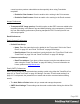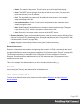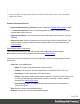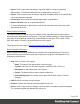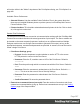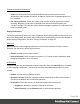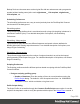1.5
Table Of Contents
- Table of Contents
- Welcome to PrintShop Mail Connect 1.5
- Setup And Configuration
- System and Hardware Considerations
- Installation and Activation
- Installation Pre-Requisites
- User accounts and security
- The Importance of User Credentials on Installing and Running PrintShop Mail C...
- Installing PrintShop Mail Connect on Machines without Internet Access
- Installation Wizard
- How to Run Connect Installer in Silent Mode
- Activating a License
- Migrating to a new computer
- Uninstalling
- The Designer
- Generating output
- Print output
- Email output
- Optimizing a template
- Generating Print output
- Saving Printing options in Printing Presets.
- Connect Printing options that cannot be changed from within the Printer Wizard.
- Print Using Standard Print Output Settings
- Print Using Advanced Printer Wizard
- Adding print output models to the Print Wizard
- Splitting printing into more than one file
- Variables available in the Output
- Generating Tags for Image Output
- Generating Email output
- Print Manager
- Release Notes
- Copyright Information
- Legal Notices and Acknowledgments
Print Measurements Preferences
l
Units: Use the dropdown to specify the default measurements system used for
dimensions of the template and boxes. In addition it defines the coordinates/position of
box elements.
l Flip insert guide axis: Check this option to flip the axis on which guides are inserted.
Normally, dragging a guide from a horizontal ruler inserts a horizontal guide (see
"Guides" on page175). With this option checked, dragging a guide from a horizontal ruler
inserts a vertical guide.
Saving Preferences
The saving preferences are a way control if and how often PrintShop Mail Connect saves your
work in the background, and if how many backup files it creates when you save the template or
data mapping configuration. See also: "Saving a template" on page38.
Auto Save
After a template or data mapping configuration has been saved for the first time, Connect
Designer can auto save it with a regular interval.
l
Enable: activate the Auto Save function.
l
Interval (minutes): enter a number of minutes, e.g. 3 to auto-save the template or data
mapping configuration every 3 minutes.
Auto Backup
Connect Designer can automatically create a backup file when you manually save a template
or data mapping configuration. The Auto Save function does not cause backup files to be
created.
l
Enable: activate the Auto Backup function.
l
Revisions to keep: Enter the maximum number of backup files. When the maximum is
reached, Auto Backup will overwrite the oldest file.
l
Destination: Select the directory in which the backups should be stored.
l
Original: the directory in which the original file is stored.
l
Other directory: use the Browse button to select another directory.
Page 288