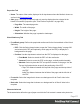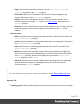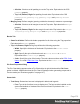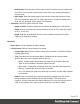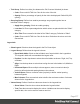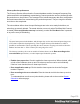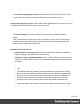1.5
Table Of Contents
- Table of Contents
- Welcome to PrintShop Mail Connect 1.5
- Setup And Configuration
- System and Hardware Considerations
- Installation and Activation
- Installation Pre-Requisites
- User accounts and security
- The Importance of User Credentials on Installing and Running PrintShop Mail C...
- Installing PrintShop Mail Connect on Machines without Internet Access
- Installation Wizard
- How to Run Connect Installer in Silent Mode
- Activating a License
- Migrating to a new computer
- Uninstalling
- The Designer
- Generating output
- Print output
- Email output
- Optimizing a template
- Generating Print output
- Saving Printing options in Printing Presets.
- Connect Printing options that cannot be changed from within the Printer Wizard.
- Print Using Standard Print Output Settings
- Print Using Advanced Printer Wizard
- Adding print output models to the Print Wizard
- Splitting printing into more than one file
- Variables available in the Output
- Generating Tags for Image Output
- Generating Email output
- Print Manager
- Release Notes
- Copyright Information
- Legal Notices and Acknowledgments
l
Size: Type in the size of the font. For example, 12pt or 20px. Defaults to 11px.
Equivalent to the font-size property.
l
Color: Type in the color in which to display text. The color value must be a valid
HTML Hex Color. Equivalent to the color property.
l
Slice Colors Group: Determines which colors are used to display the Pie Chart.
l
Apply: select which set of colors to use for the chart: standardColors, baseColor
(a set of colors based on the color defined in the Base Color option) or colors (a set
of colors defined in the Color Array option).
l
Base Color: Enter a valid HTML Hex Color. When a Base Color is set, it will be the
color of the first slice and the colors of all other slices are based on this color.
l
Brightness Step: Enter the amount of brightness to change on each new slice.
Positive values increase brightness (max: 100), minimum values decrease
brightness (minimum: -100). Default is 10.
l
Color Array: Enter a comma separated list of hexcolors tospecifythe colors of the
slices.If there are more slices than colors in thislist, the chart picks random colors.
Example: #FF3300, #FFFF00, #33CC33, #FFCC00.
l
Gradient Ratio: Enter a start and end point gradient to be applied to each slice (for
example: -0.5,0.5).
l
Slice Outline Group: Determines whether an outline should be added to each slice of the
chart.
l
Width: Use the drop-down to select the width of the outline for each pie slice.
Values are 0pt, 0.5pt, 1pt, 1.5pt, 2pt or 3pt.
l
Color: Enter a valid HTML Hex Color for the outline to appear.
l
Opacity: Enter the opacity of the outline. 100 is fully opaque, 0 is transparent.
Pie tab
l
Pie Group: Defines how the pie chart is displayed in the template.
l
Automatically calculate radius: Check to automatically calculate the radius of the
Pie Chart, determined by the size of the object it is contained in. The radius, by
default, is 50% of the shortest length of the containing <div> object.
l
Radius: Enter the radius of the Pie Chart in percentage of the shortest length of the
containing <div> object.
Page 275