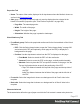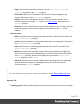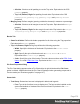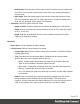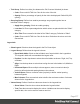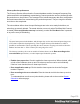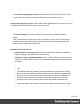1.5
Table Of Contents
- Table of Contents
- Welcome to PrintShop Mail Connect 1.5
- Setup And Configuration
- System and Hardware Considerations
- Installation and Activation
- Installation Pre-Requisites
- User accounts and security
- The Importance of User Credentials on Installing and Running PrintShop Mail C...
- Installing PrintShop Mail Connect on Machines without Internet Access
- Installation Wizard
- How to Run Connect Installer in Silent Mode
- Activating a License
- Migrating to a new computer
- Uninstalling
- The Designer
- Generating output
- Print output
- Email output
- Optimizing a template
- Generating Print output
- Saving Printing options in Printing Presets.
- Connect Printing options that cannot be changed from within the Printer Wizard.
- Print Using Standard Print Output Settings
- Print Using Advanced Printer Wizard
- Adding print output models to the Print Wizard
- Splitting printing into more than one file
- Variables available in the Output
- Generating Tags for Image Output
- Generating Email output
- Print Manager
- Release Notes
- Copyright Information
- Legal Notices and Acknowledgments
l
All sides: Check to set all padding to use the Top value. Equivalent to the CSS
padding property.
l
Top, Left, Bottom, Right: Set padding for each side. Equivalent to the CSS
padding-left, padding-top, padding-right and padding-bottom
properties.
l
Margin group: Defines margins (spacing outside the element) in measure or percentage:
l
All sides: Check to set all margins to use the Top value. Equivalent to the margin
property.
l
Top, Left, Bottom, Right: Set the margin for each side. Equivalent to the margin-
left, margin-top, margin-right and margin-bottom properties.
Border Tab
l
Same for all sides: Defines the border properties for all sides using the Top properties.
Equivalent to the border property.
l
Top, Left, Bottom, Right: Each group defines the following properties:
l
Width: Specify the thickness of the border. Equivalent to the border-width
property.
l
Style: Specify the style of the border such as solid, dashed or dotted.
Equivalent to the border-style property.
l
Color: Specify the color of the border. The color value must be a valid HTML Color
Name, or a valid HTML Hex Color. Equivalent to the border-color property.
Pie Chart Properties dialog
The Pie Chart dialog appears when a Pie Chart object is right-clicked and the Pie Chart...
option is clicked. It determines how the Pie Chart is displayed when generating output and in
Preview mode (see "Business graphics" on page147).
General tab
l
Text Group: Determines how text is displayed in labels and legends.
l
Font: Type in the font-face to use to display text. The font must be installed on the
system and defaults to Verdana if the font is not found. Equivalent to the font-
family property.
Page 274