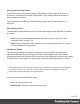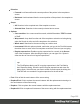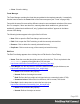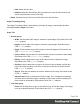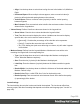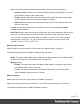1.5
Table Of Contents
- Table of Contents
- Welcome to PrintShop Mail Connect 1.5
- Setup And Configuration
- System and Hardware Considerations
- Installation and Activation
- Installation Pre-Requisites
- User accounts and security
- The Importance of User Credentials on Installing and Running PrintShop Mail C...
- Installing PrintShop Mail Connect on Machines without Internet Access
- Installation Wizard
- How to Run Connect Installer in Silent Mode
- Activating a License
- Migrating to a new computer
- Uninstalling
- The Designer
- Generating output
- Print output
- Email output
- Optimizing a template
- Generating Print output
- Saving Printing options in Printing Presets.
- Connect Printing options that cannot be changed from within the Printer Wizard.
- Print Using Standard Print Output Settings
- Print Using Advanced Printer Wizard
- Adding print output models to the Print Wizard
- Splitting printing into more than one file
- Variables available in the Output
- Generating Tags for Image Output
- Generating Email output
- Print Manager
- Release Notes
- Copyright Information
- Legal Notices and Acknowledgments
l
Use: Use the drop-down to select how the Locale is set for the current template.
l
System Locale: Select this to use the operating system's locale settings. This is set
in the Region settings of the control panel.
l
Explicit Locale: Select this option to specify a static locale which will remain static
for this template, whichever server the template is used on.
l
Data Field: Select this to use a data field from the record. The locale will be record-
specific in this case.
l
Locale: Use the drop-down to select a specific locale. Only enabled when Explicit
Locale is selected above.
l
Data Field: Use the drop-down to select a field within the current data model that contains
the locale. This field must be a string and contain the exact locale to be used, such as
"en" or "fr-CA". It cannot be an alias such as "english" or "french". The locale supports
both ISO-639-1 alone ("en", "fr", etc) or ISO-639-1 followed by a 2-letter country code
("de-DE", "zh-CN", "fr-CA", "fr-FR", etc).
Master Page Properties
Master Pages can only be used in a Print context; see "Master Pages" on page71.
The following properties are available for Master Page resources:
l
Name: The name of the master page, displayed in all drop-downs where the Master Page
is shown as well as in the "Resources Pane" on page329.
l
Margins group:
l
Header: The space at the top of the Master Page where no content will print, when
this Master Page is used in a Section.
l
Footer: The space at the bottom of the Master Page where no content will print,
when this Master Page is used in a Section.
Media Properties
Media can only be used in a Print context; see "Media" on page75.
Media are not printed, unless you want them to; see "Printing virtual stationery" on page79.
The following properties are available for Media resources.
Page 270