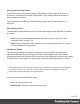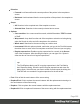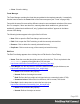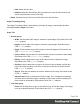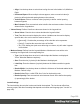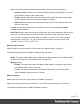1.5
Table Of Contents
- Table of Contents
- Welcome to PrintShop Mail Connect 1.5
- Setup And Configuration
- System and Hardware Considerations
- Installation and Activation
- Installation Pre-Requisites
- User accounts and security
- The Importance of User Credentials on Installing and Running PrintShop Mail C...
- Installing PrintShop Mail Connect on Machines without Internet Access
- Installation Wizard
- How to Run Connect Installer in Silent Mode
- Activating a License
- Migrating to a new computer
- Uninstalling
- The Designer
- Generating output
- Print output
- Email output
- Optimizing a template
- Generating Print output
- Saving Printing options in Printing Presets.
- Connect Printing options that cannot be changed from within the Printer Wizard.
- Print Using Standard Print Output Settings
- Print Using Advanced Printer Wizard
- Adding print output models to the Print Wizard
- Splitting printing into more than one file
- Variables available in the Output
- Generating Tags for Image Output
- Generating Email output
- Print Manager
- Release Notes
- Copyright Information
- Legal Notices and Acknowledgments
l
Align: Use the drop-down to select how to align the text in the labels: Left, Middle or
Right.
l
Horizontal Space: When multiple columns appear, enter a numerical value (in
pixels) to define horizontal spacing between the columns.
l
Vertical Space: Enter a numerical value (in pixels) to define vertical spacing
between legends.
l
Max Columns: Enter a numerical value to define the maximum number of columns
allowed in the Legends box.
l
Values Group: Defines if and how values are shown in the Legends box.
l
Show Values: Check to show values besides the Legend's label.
l
Text: Enter the text used to display the values. Variables can be used to display
specific data, <br> can be used to create a new line:
l [[percents]] : Contains the percentage of the chart the value represents.
l [[value]] : Contains the numerical value of the field.
l Any Text: Adding text (such as a dollar sign or column, etc) will make it appear
in each label.
l
Markers Group: Defines how the Legends Markers. Markers are icons with a color
matching the Legend with its corresponding line.
l
Type: Use the drop-down to select in which shape the Markers are displayed.
"none" hides the Markers completely.
l
Size: Enter the size (in pixels) for the Markers to be displayed.
l
Label Gap: Enter the distance (in pixels) between the Markers and the Legends
text.
l
Border Width: Use the drop-down to define the thickness of the border added to the
Markers. Default is 0pt.
l
Border Color: Enter a valid HTML Hex Color for the border's color.
l
Border Opacity: Enter a numerical value between 0 and 100 to define the opacity
(in percentage) of the border.
Locale Settings
The Locale dialog box sets the locale used inside the template. The Locale can affect time,
currency output, and other formatting that depends on location and language (see "Locale" on
page196).
Page 269