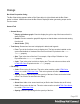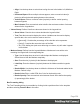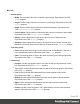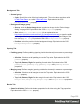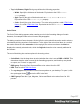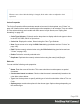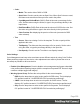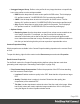1.5
Table Of Contents
- Table of Contents
- Welcome to PrintShop Mail Connect 1.5
- Setup And Configuration
- System and Hardware Considerations
- Installation and Activation
- Installation Pre-Requisites
- User accounts and security
- The Importance of User Credentials on Installing and Running PrintShop Mail C...
- Installing PrintShop Mail Connect on Machines without Internet Access
- Installation Wizard
- How to Run Connect Installer in Silent Mode
- Activating a License
- Migrating to a new computer
- Uninstalling
- The Designer
- Generating output
- Print output
- Email output
- Optimizing a template
- Generating Print output
- Saving Printing options in Printing Presets.
- Connect Printing options that cannot be changed from within the Printer Wizard.
- Print Using Standard Print Output Settings
- Print Using Advanced Printer Wizard
- Adding print output models to the Print Wizard
- Splitting printing into more than one file
- Variables available in the Output
- Generating Tags for Image Output
- Generating Email output
- Print Manager
- Release Notes
- Copyright Information
- Legal Notices and Acknowledgments
l
Color:
l
Model: This can be either CMYK or RGB.
l
Spot Color: Check to set the color as Spot Color. When Spot Colors are used,
the Name must match that of the spot color used in the printer.
l
Cyan/Magenta/Yellow/Black (CMYK): Each slider sets a percentage for the
color. Set the values using the sliders, or type in the percentage directly in the
input boxes.
l
Red/Green/Blue (RGB): Each slider sets the values of 0-255 for the color. Set
the value using the sliders or type in the value directly in the input boxes.
l
Color Preview: Box displaying the preview of the color (converted to RGB
when relevant).
l
Tint:
l
Source: Select an existing Color in the template. The tint or opacity will be
applied to this color.
l
Tint/Opacity: The slider sets the percentage of tint or opacity. Set the value
using the slider, or type the percentage directly in the input box.
l
Use Opacity: Check to set the Tint slider to use Opacity instead.
Color Settings
Color Management can keep colors consistent across different outputs by using Color Profiles.
When producing output to a new device, color adjustments are made to present the color as
accurately as possible on this new device.
l
Enable Color Management: Check to disable color management and ignore embedded
color profiles when importing images (with the exception of imported PDF files as it might
contain a multiple tagged sub images).
l
Working Space Group: Defines the color profiles for the currenttemplate.
l
RGB: Use the drop-down to select a color profile for RGB colors. The list displays
ICC profiles located in "%USERPROFILE%\Connect\color-profiles\rgb".
l
CMYK: Use the drop-down to select a color profile for CMYK colors. The list
displays ICC profiles located in "%USERPROFILE%\Connect\color-profiles\cmyk"
l
Gray: Use the drop-down to select a color profile for Grayscale. The list displays
ICC profiles located in "%USERPROFILE%\Connect\color-profiles\gray"
Page 259