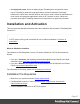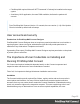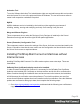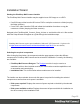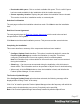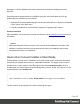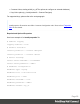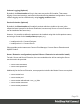1.5
Table Of Contents
- Table of Contents
- Welcome to PrintShop Mail Connect 1.5
- Setup And Configuration
- System and Hardware Considerations
- Installation and Activation
- Installation Pre-Requisites
- User accounts and security
- The Importance of User Credentials on Installing and Running PrintShop Mail C...
- Installing PrintShop Mail Connect on Machines without Internet Access
- Installation Wizard
- How to Run Connect Installer in Silent Mode
- Activating a License
- Migrating to a new computer
- Uninstalling
- The Designer
- Generating output
- Print output
- Email output
- Optimizing a template
- Generating Print output
- Saving Printing options in Printing Presets.
- Connect Printing options that cannot be changed from within the Printer Wizard.
- Print Using Standard Print Output Settings
- Print Using Advanced Printer Wizard
- Adding print output models to the Print Wizard
- Splitting printing into more than one file
- Variables available in the Output
- Generating Tags for Image Output
- Generating Email output
- Print Manager
- Release Notes
- Copyright Information
- Legal Notices and Acknowledgments
l GoDaddy Class 2 Certification Authority Root Certificate - G2 - the file is gdroot-
g2.crt
l GoDaddy Secure Server Certificate (Intermediate Certificate) - G2 - the file is
gdig2.crt
2. Install the certificates: Right mouse click -> Install Certificate, and follow the steps through
the subsequent wizard.
3. Now copy the PrintShop Mail Connect installer to the offline machine and start the
installation as normal
Windows certificate validation - Certificate Revocation List retrieval should be switched
off
For your security Objectif Lune digitally signs all relevant files with our own name and
certificate. The integrity of these files is checked at various times by different, context related,
methods. One of these checks, done during the installation process, uses the Windows
certificate validation check. .
The Windows certificate validation process not only checks the integrity of a file against its
signature, but also usually checks if the certificate itself is still valid. That check is done against
the current Certificate Revocation List (CRL), which needs to be retrieved from the internet.
However, if the machine in question does not have internet access, the retrieval of the CRL
must fail, which will lead to subsequent validation issues.
To circumvent such issues it is highly recommended to switch off the CRL retrieval prior to
installing Connect on machines without internet access. There is no security risk associated
with this, as the CRLs would never be retrievable without internet access, anyway. Advantage
of the switch will not only be found during the installation and operation of Connect, but also in
some speed improvements for any application which use signed binaries.
To switch off CRL retrieval on the computer, complete the following steps:
1. Open the “Internet Options” via the Control Panel
2. Select the “Advanced” tab and scroll down to “Security” node.
3. Uncheck the entry “Check for publisher’s certificate revocation” under that node.
4. Click the OKbutton to close the dialog.
5. Re-start the computer.
Page 25