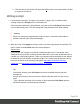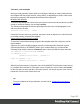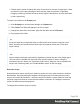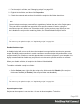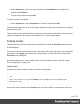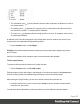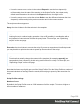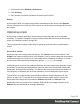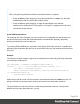1.5
Table Of Contents
- Table of Contents
- Welcome to PrintShop Mail Connect 1.5
- Setup And Configuration
- System and Hardware Considerations
- Installation and Activation
- Installation Pre-Requisites
- User accounts and security
- The Importance of User Credentials on Installing and Running PrintShop Mail C...
- Installing PrintShop Mail Connect on Machines without Internet Access
- Installation Wizard
- How to Run Connect Installer in Silent Mode
- Activating a License
- Migrating to a new computer
- Uninstalling
- The Designer
- Generating output
- Print output
- Email output
- Optimizing a template
- Generating Print output
- Saving Printing options in Printing Presets.
- Connect Printing options that cannot be changed from within the Printer Wizard.
- Print Using Standard Print Output Settings
- Print Using Advanced Printer Wizard
- Adding print output models to the Print Wizard
- Splitting printing into more than one file
- Variables available in the Output
- Generating Tags for Image Output
- Generating Email output
- Print Manager
- Release Notes
- Copyright Information
- Legal Notices and Acknowledgments
1.
On the menu, select Window > Preferences.
2.
Click Scripting.
3. Set a number of iterations (maximum one billion) and click OK.
Sorting
In the Scripts Profiler, the scripts are by default sorted based on the values in the Elapsed
column, from high to low. Click any of the columns to sort the scripts according to the values in
that column.
Optimizing scripts
In the process of output generation, the execution of scripts may take up more time than
necessary. To optimize a template, it helps to disable scripts that don't have an effect on the
output; see "Managing scripts" on page223.
This topic presents a number of other ways to speed up script execution by optimizing the
scripts.
Use an ID as selector
Scripts (except control scripts) start with a query. The selector in the second column in the
Scripts pane is what a script looks for in the template. If you've used the drag-and-drop method
(without pressing the Alt or Ctrl key) to insert a data field in a template, the selector is a small
text: the name of the data field surrounded by @ signs, @firstname@ for example.
Looking for text in a text is a less optimized operation and may impact output speeds in longer
documents. To speed up the output process, point the script to the element that contains the
placeholder, by using its ID as selector. This narrows the scope of the search and results in a
very fast query, as elements with an ID are indexed by Connect Designer's layout engine.
To learn how to put a placeholder or placeholders inside an element that has an ID, see
"Boxes" on page145. To use that ID as the script's selector: double-click the script in the
Scripts pane and change the Find method to Selector and Text, or to Selector if the
placeholder is the only content of the container. Enter the ID of the wrapper element in the
Selector field, preceded by #, for example: #firstname.
Page 229