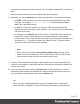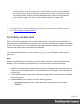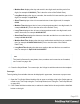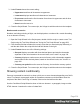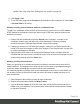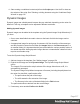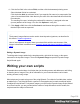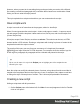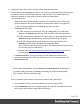1.5
Table Of Contents
- Table of Contents
- Welcome to PrintShop Mail Connect 1.5
- Setup And Configuration
- System and Hardware Considerations
- Installation and Activation
- Installation Pre-Requisites
- User accounts and security
- The Importance of User Credentials on Installing and Running PrintShop Mail C...
- Installing PrintShop Mail Connect on Machines without Internet Access
- Installation Wizard
- How to Run Connect Installer in Silent Mode
- Activating a License
- Migrating to a new computer
- Uninstalling
- The Designer
- Generating output
- Print output
- Email output
- Optimizing a template
- Generating Print output
- Saving Printing options in Printing Presets.
- Connect Printing options that cannot be changed from within the Printer Wizard.
- Print Using Standard Print Output Settings
- Print Using Advanced Printer Wizard
- Adding print output models to the Print Wizard
- Splitting printing into more than one file
- Variables available in the Output
- Generating Tags for Image Output
- Generating Email output
- Print Manager
- Release Notes
- Copyright Information
- Legal Notices and Acknowledgments
2. Change the name of the script, so that it reflects what the script does.
3.
Choose which kind of selector you want to use. Running a script starts with searching the
template for pieces of content that match the script's selector. The collected pieces of
content are passed on to the script, so that the script can modify them.
The selector can be:
l
Text, for example: @lastname@, or {sender}. The text doesn't have to have any
special characters, but special characters do make them easier to recognize for
yourself. In the Script Wizard, click Text and type the text to find.
l
A selector (HTML/CSS):
n HTML elements of a certain type, such as a paragraph: <p>. In the script
Wizard, click Selector and type the HTML tag without the angle brackets: p.
n HTML elements with a specific CSS class (.green). In the script Wizard, click
Selector and type the class name, including the preceding dot: .green.
n An HTML element with a specific ID (#intro). In the script Wizard, click
Selector and type the ID, including the preceding #: #intro.
In an HTML file, each ID should be unique. This means that a particular ID can
be used only once in each section.
n Etcetera. See http://www.w3schools.com/cssref/css_selectors.asp for more
selectors and combinations of selectors.
l
A selector and text. This is text inside an HTML element (or several HTML
elements) with a specific HTML tag, CSS class or ID. In the script Wizard, click
Selector and Text.
Tip
When output speed matters, choose selector or selector and text. Searching text
is a rather lengthy operation, compared to searching for HTML elements and/or
CSS selectors. See also profiling scripts.
There is a shorter route to create a script for an element with a specific ID:
1. In the template, click the element for which you want to create a script.
2.
On the Attributes pane at the top right, type an ID. (In HTML,IDs start with #, but in
this field you should type it without the preceding #).
Page 220